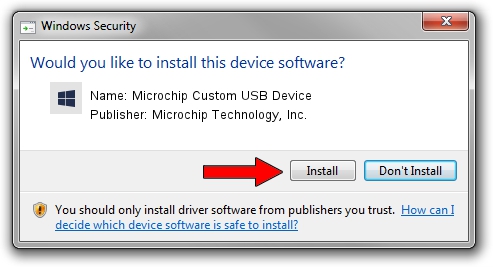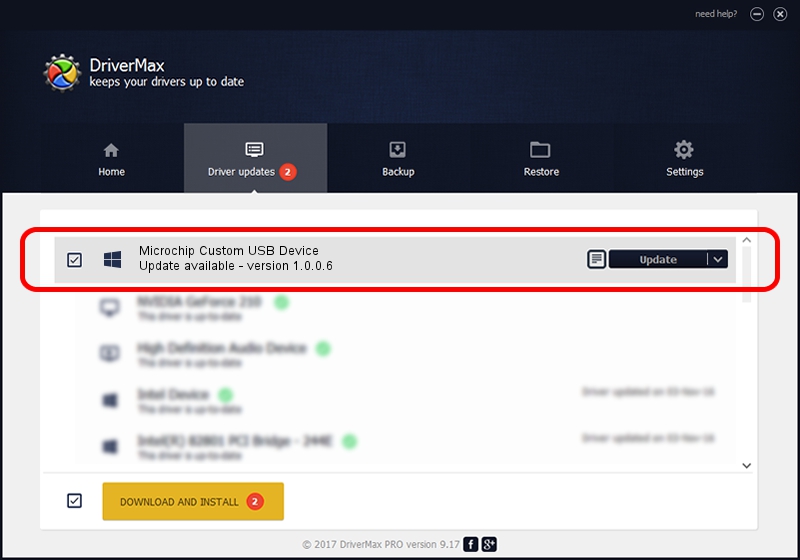Advertising seems to be blocked by your browser.
The ads help us provide this software and web site to you for free.
Please support our project by allowing our site to show ads.
Home /
Manufacturers /
Microchip Technology, Inc. /
Microchip Custom USB Device /
USB/VID_04D8&PID_8001 /
1.0.0.6 Dec 19, 2007
Microchip Technology, Inc. Microchip Custom USB Device - two ways of downloading and installing the driver
Microchip Custom USB Device is a Custom USB Devices hardware device. This Windows driver was developed by Microchip Technology, Inc.. The hardware id of this driver is USB/VID_04D8&PID_8001.
1. Microchip Technology, Inc. Microchip Custom USB Device driver - how to install it manually
- Download the setup file for Microchip Technology, Inc. Microchip Custom USB Device driver from the location below. This is the download link for the driver version 1.0.0.6 released on 2007-12-19.
- Start the driver setup file from a Windows account with the highest privileges (rights). If your User Access Control (UAC) is enabled then you will have to accept of the driver and run the setup with administrative rights.
- Go through the driver installation wizard, which should be pretty straightforward. The driver installation wizard will scan your PC for compatible devices and will install the driver.
- Shutdown and restart your computer and enjoy the updated driver, it is as simple as that.
Driver file size: 42080 bytes (41.09 KB)
This driver was rated with an average of 4.6 stars by 24888 users.
This driver is compatible with the following versions of Windows:
- This driver works on Windows 2000 64 bits
- This driver works on Windows Server 2003 64 bits
- This driver works on Windows XP 64 bits
- This driver works on Windows Vista 64 bits
- This driver works on Windows 7 64 bits
- This driver works on Windows 8 64 bits
- This driver works on Windows 8.1 64 bits
- This driver works on Windows 10 64 bits
- This driver works on Windows 11 64 bits
2. How to use DriverMax to install Microchip Technology, Inc. Microchip Custom USB Device driver
The most important advantage of using DriverMax is that it will setup the driver for you in the easiest possible way and it will keep each driver up to date, not just this one. How easy can you install a driver using DriverMax? Let's follow a few steps!
- Open DriverMax and push on the yellow button named ~SCAN FOR DRIVER UPDATES NOW~. Wait for DriverMax to scan and analyze each driver on your PC.
- Take a look at the list of detected driver updates. Scroll the list down until you locate the Microchip Technology, Inc. Microchip Custom USB Device driver. Click on Update.
- That's all, the driver is now installed!

Jul 13 2016 11:35AM / Written by Andreea Kartman for DriverMax
follow @DeeaKartman