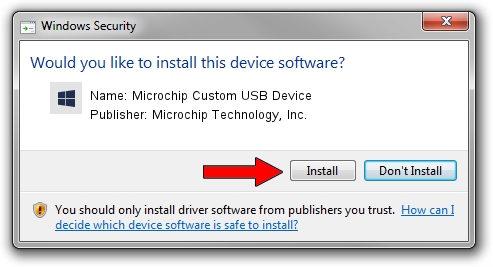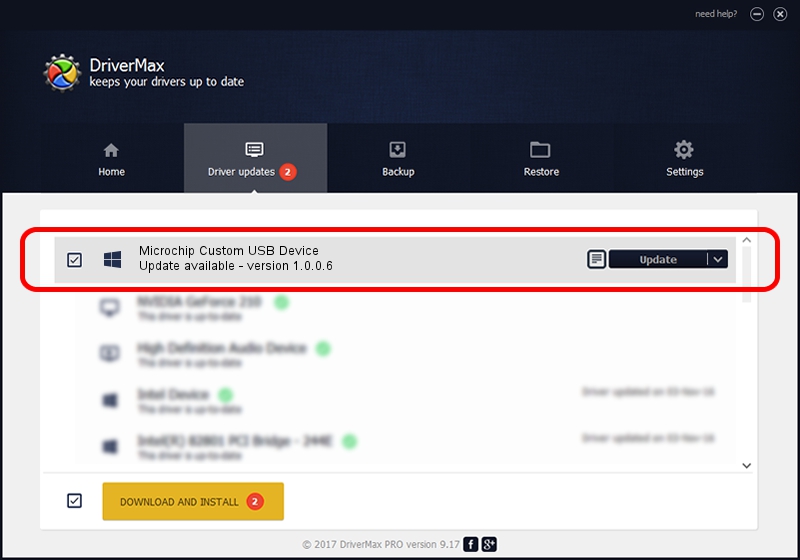Advertising seems to be blocked by your browser.
The ads help us provide this software and web site to you for free.
Please support our project by allowing our site to show ads.
Home /
Manufacturers /
Microchip Technology, Inc. /
Microchip Custom USB Device /
USB/VID_04D8&PID_01F4 /
1.0.0.6 Dec 19, 2007
Driver for Microchip Technology, Inc. Microchip Custom USB Device - downloading and installing it
Microchip Custom USB Device is a Custom USB Devices device. This driver was developed by Microchip Technology, Inc.. In order to make sure you are downloading the exact right driver the hardware id is USB/VID_04D8&PID_01F4.
1. Manually install Microchip Technology, Inc. Microchip Custom USB Device driver
- You can download from the link below the driver setup file for the Microchip Technology, Inc. Microchip Custom USB Device driver. The archive contains version 1.0.0.6 dated 2007-12-19 of the driver.
- Start the driver installer file from a user account with the highest privileges (rights). If your User Access Control Service (UAC) is running please accept of the driver and run the setup with administrative rights.
- Follow the driver setup wizard, which will guide you; it should be pretty easy to follow. The driver setup wizard will scan your PC and will install the right driver.
- When the operation finishes shutdown and restart your computer in order to use the updated driver. It is as simple as that to install a Windows driver!
Size of this driver: 42919 bytes (41.91 KB)
This driver received an average rating of 4.7 stars out of 58264 votes.
This driver is compatible with the following versions of Windows:
- This driver works on Windows 2000 64 bits
- This driver works on Windows Server 2003 64 bits
- This driver works on Windows XP 64 bits
- This driver works on Windows Vista 64 bits
- This driver works on Windows 7 64 bits
- This driver works on Windows 8 64 bits
- This driver works on Windows 8.1 64 bits
- This driver works on Windows 10 64 bits
- This driver works on Windows 11 64 bits
2. The easy way: using DriverMax to install Microchip Technology, Inc. Microchip Custom USB Device driver
The most important advantage of using DriverMax is that it will install the driver for you in the easiest possible way and it will keep each driver up to date. How can you install a driver with DriverMax? Let's take a look!
- Open DriverMax and push on the yellow button that says ~SCAN FOR DRIVER UPDATES NOW~. Wait for DriverMax to scan and analyze each driver on your PC.
- Take a look at the list of detected driver updates. Search the list until you locate the Microchip Technology, Inc. Microchip Custom USB Device driver. Click the Update button.
- Enjoy using the updated driver! :)

Jul 4 2016 3:29AM / Written by Daniel Statescu for DriverMax
follow @DanielStatescu