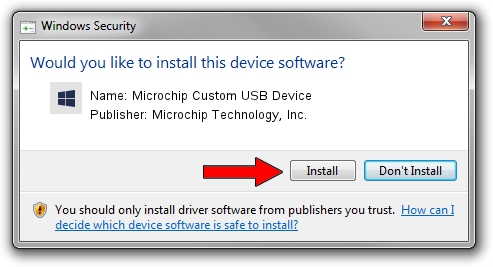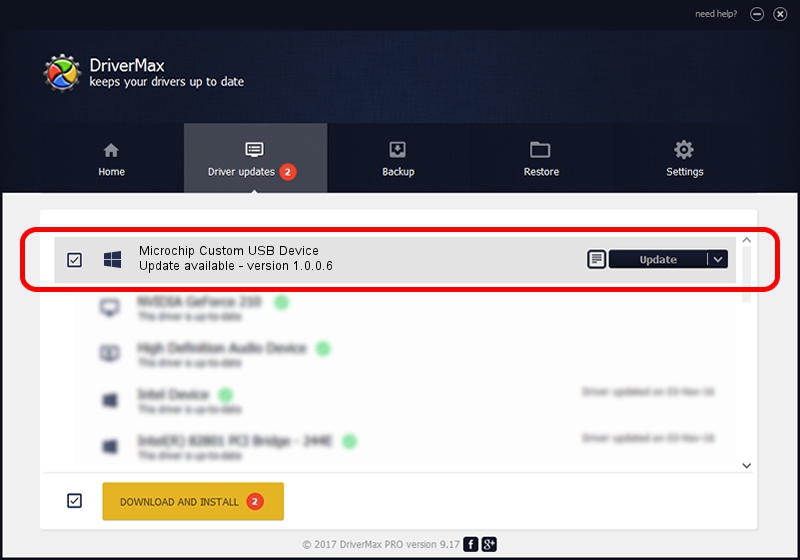Advertising seems to be blocked by your browser.
The ads help us provide this software and web site to you for free.
Please support our project by allowing our site to show ads.
Home /
Manufacturers /
Microchip Technology, Inc. /
Microchip Custom USB Device /
USB/VID_04D8&PID_01F0 USB\VID_04D8&PID_01F1 /
1.0.0.6 Dec 19, 2007
Download and install Microchip Technology, Inc. Microchip Custom USB Device driver
Microchip Custom USB Device is a Custom USB Devices hardware device. The developer of this driver was Microchip Technology, Inc.. In order to make sure you are downloading the exact right driver the hardware id is USB/VID_04D8&PID_01F0 USB\VID_04D8&PID_01F1.
1. How to manually install Microchip Technology, Inc. Microchip Custom USB Device driver
- Download the driver setup file for Microchip Technology, Inc. Microchip Custom USB Device driver from the link below. This download link is for the driver version 1.0.0.6 dated 2007-12-19.
- Start the driver installation file from a Windows account with administrative rights. If your UAC (User Access Control) is enabled then you will have to accept of the driver and run the setup with administrative rights.
- Go through the driver setup wizard, which should be pretty easy to follow. The driver setup wizard will analyze your PC for compatible devices and will install the driver.
- Restart your PC and enjoy the new driver, it is as simple as that.
The file size of this driver is 42919 bytes (41.91 KB)
This driver was rated with an average of 4.7 stars by 58294 users.
This driver is fully compatible with the following versions of Windows:
- This driver works on Windows 2000 64 bits
- This driver works on Windows Server 2003 64 bits
- This driver works on Windows XP 64 bits
- This driver works on Windows Vista 64 bits
- This driver works on Windows 7 64 bits
- This driver works on Windows 8 64 bits
- This driver works on Windows 8.1 64 bits
- This driver works on Windows 10 64 bits
- This driver works on Windows 11 64 bits
2. How to install Microchip Technology, Inc. Microchip Custom USB Device driver using DriverMax
The most important advantage of using DriverMax is that it will setup the driver for you in just a few seconds and it will keep each driver up to date, not just this one. How can you install a driver using DriverMax? Let's follow a few steps!
- Start DriverMax and press on the yellow button that says ~SCAN FOR DRIVER UPDATES NOW~. Wait for DriverMax to scan and analyze each driver on your PC.
- Take a look at the list of available driver updates. Search the list until you locate the Microchip Technology, Inc. Microchip Custom USB Device driver. Click on Update.
- Finished installing the driver!

Jul 4 2016 3:29AM / Written by Daniel Statescu for DriverMax
follow @DanielStatescu