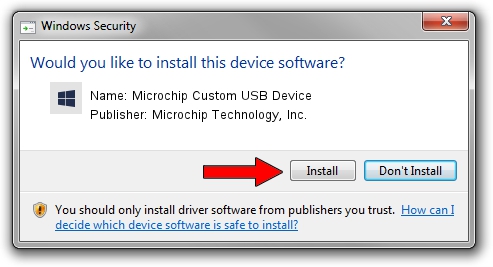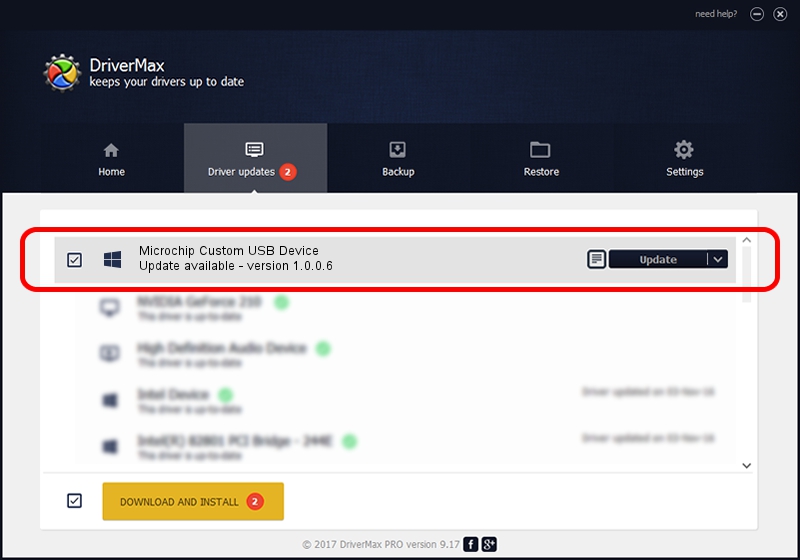Advertising seems to be blocked by your browser.
The ads help us provide this software and web site to you for free.
Please support our project by allowing our site to show ads.
Home /
Manufacturers /
Microchip Technology, Inc. /
Microchip Custom USB Device /
USB/VID_04D8&PID_000B /
1.0.0.6 Dec 19, 2007
Microchip Technology, Inc. Microchip Custom USB Device how to download and install the driver
Microchip Custom USB Device is a Custom USB Devices hardware device. The developer of this driver was Microchip Technology, Inc.. USB/VID_04D8&PID_000B is the matching hardware id of this device.
1. How to manually install Microchip Technology, Inc. Microchip Custom USB Device driver
- You can download from the link below the driver installer file for the Microchip Technology, Inc. Microchip Custom USB Device driver. The archive contains version 1.0.0.6 released on 2007-12-19 of the driver.
- Start the driver installer file from a user account with administrative rights. If your UAC (User Access Control) is running please accept of the driver and run the setup with administrative rights.
- Follow the driver setup wizard, which will guide you; it should be quite easy to follow. The driver setup wizard will analyze your computer and will install the right driver.
- When the operation finishes restart your computer in order to use the updated driver. It is as simple as that to install a Windows driver!
File size of the driver: 42919 bytes (41.91 KB)
This driver received an average rating of 5 stars out of 71772 votes.
This driver was released for the following versions of Windows:
- This driver works on Windows 2000 64 bits
- This driver works on Windows Server 2003 64 bits
- This driver works on Windows XP 64 bits
- This driver works on Windows Vista 64 bits
- This driver works on Windows 7 64 bits
- This driver works on Windows 8 64 bits
- This driver works on Windows 8.1 64 bits
- This driver works on Windows 10 64 bits
- This driver works on Windows 11 64 bits
2. Using DriverMax to install Microchip Technology, Inc. Microchip Custom USB Device driver
The most important advantage of using DriverMax is that it will setup the driver for you in the easiest possible way and it will keep each driver up to date. How can you install a driver with DriverMax? Let's take a look!
- Open DriverMax and press on the yellow button that says ~SCAN FOR DRIVER UPDATES NOW~. Wait for DriverMax to analyze each driver on your computer.
- Take a look at the list of available driver updates. Scroll the list down until you locate the Microchip Technology, Inc. Microchip Custom USB Device driver. Click the Update button.
- Finished installing the driver!