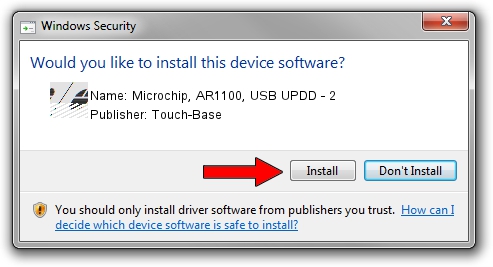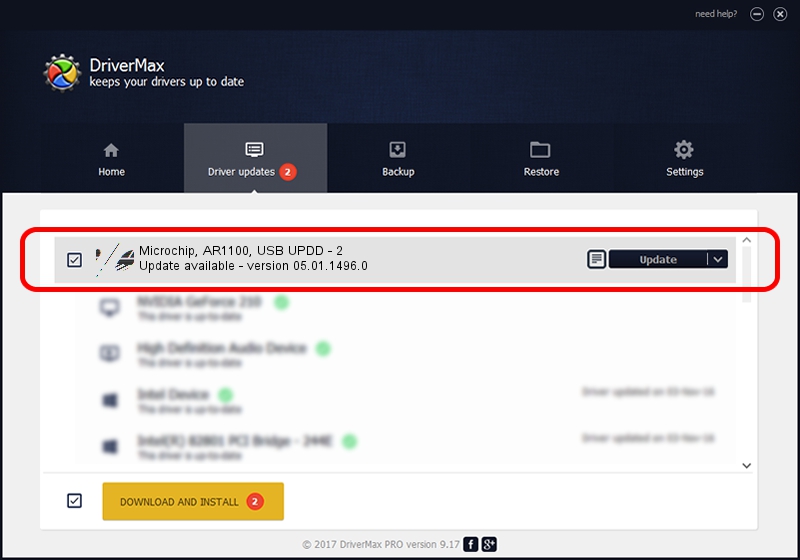Advertising seems to be blocked by your browser.
The ads help us provide this software and web site to you for free.
Please support our project by allowing our site to show ads.
Home /
Manufacturers /
Touch-Base /
Microchip, AR1100, USB UPDD - 2 /
USB/VID_04D8&PID_0C01 /
05.01.1496.0 Nov 01, 2016
Driver for Touch-Base Microchip, AR1100, USB UPDD - 2 - downloading and installing it
Microchip, AR1100, USB UPDD - 2 is a Mouse hardware device. This driver was developed by Touch-Base. The hardware id of this driver is USB/VID_04D8&PID_0C01.
1. Install Touch-Base Microchip, AR1100, USB UPDD - 2 driver manually
- Download the driver setup file for Touch-Base Microchip, AR1100, USB UPDD - 2 driver from the location below. This is the download link for the driver version 05.01.1496.0 dated 2016-11-01.
- Run the driver setup file from a Windows account with administrative rights. If your User Access Control Service (UAC) is running then you will have to accept of the driver and run the setup with administrative rights.
- Go through the driver setup wizard, which should be quite straightforward. The driver setup wizard will scan your PC for compatible devices and will install the driver.
- Shutdown and restart your PC and enjoy the updated driver, as you can see it was quite smple.
Driver rating 3.2 stars out of 57445 votes.
2. How to install Touch-Base Microchip, AR1100, USB UPDD - 2 driver using DriverMax
The most important advantage of using DriverMax is that it will install the driver for you in the easiest possible way and it will keep each driver up to date. How easy can you install a driver with DriverMax? Let's take a look!
- Start DriverMax and push on the yellow button that says ~SCAN FOR DRIVER UPDATES NOW~. Wait for DriverMax to analyze each driver on your computer.
- Take a look at the list of detected driver updates. Search the list until you locate the Touch-Base Microchip, AR1100, USB UPDD - 2 driver. Click the Update button.
- Finished installing the driver!

Aug 23 2024 6:36PM / Written by Dan Armano for DriverMax
follow @danarm