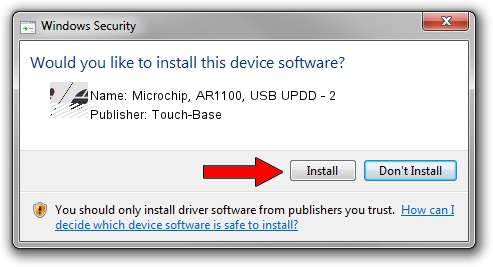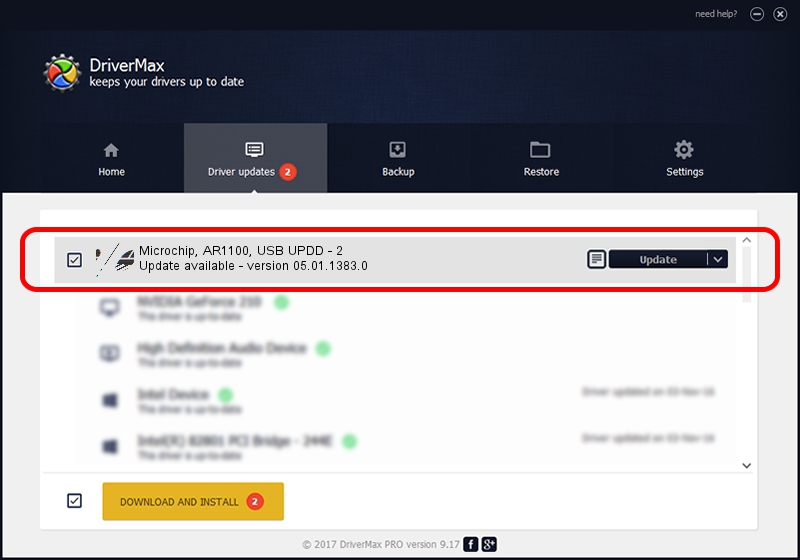Advertising seems to be blocked by your browser.
The ads help us provide this software and web site to you for free.
Please support our project by allowing our site to show ads.
Home /
Manufacturers /
Touch-Base /
Microchip, AR1100, USB UPDD - 2 /
USB/VID_04D8&PID_0C01 /
05.01.1383.0 Jun 12, 2015
Download and install Touch-Base Microchip, AR1100, USB UPDD - 2 driver
Microchip, AR1100, USB UPDD - 2 is a Mouse hardware device. The developer of this driver was Touch-Base. The hardware id of this driver is USB/VID_04D8&PID_0C01.
1. Manually install Touch-Base Microchip, AR1100, USB UPDD - 2 driver
- Download the setup file for Touch-Base Microchip, AR1100, USB UPDD - 2 driver from the link below. This is the download link for the driver version 05.01.1383.0 dated 2015-06-12.
- Run the driver setup file from a Windows account with the highest privileges (rights). If your User Access Control Service (UAC) is started then you will have to accept of the driver and run the setup with administrative rights.
- Follow the driver setup wizard, which should be pretty straightforward. The driver setup wizard will scan your PC for compatible devices and will install the driver.
- Restart your PC and enjoy the fresh driver, it is as simple as that.
This driver was rated with an average of 3 stars by 93755 users.
2. Using DriverMax to install Touch-Base Microchip, AR1100, USB UPDD - 2 driver
The most important advantage of using DriverMax is that it will install the driver for you in just a few seconds and it will keep each driver up to date, not just this one. How can you install a driver with DriverMax? Let's take a look!
- Open DriverMax and push on the yellow button named ~SCAN FOR DRIVER UPDATES NOW~. Wait for DriverMax to scan and analyze each driver on your PC.
- Take a look at the list of detected driver updates. Search the list until you locate the Touch-Base Microchip, AR1100, USB UPDD - 2 driver. Click on Update.
- That's all, the driver is now installed!

Jan 31 2024 1:36PM / Written by Andreea Kartman for DriverMax
follow @DeeaKartman