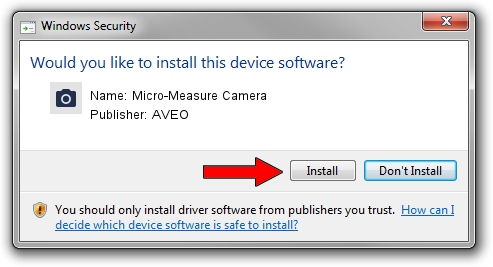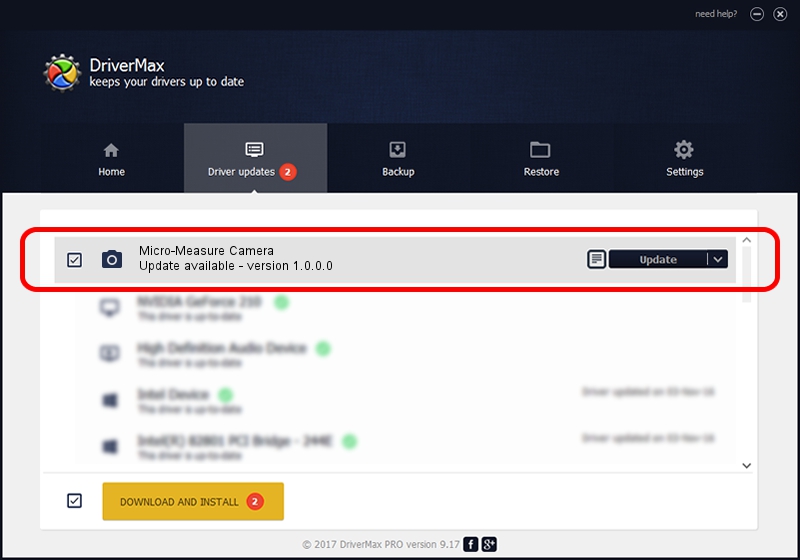Advertising seems to be blocked by your browser.
The ads help us provide this software and web site to you for free.
Please support our project by allowing our site to show ads.
Home /
Manufacturers /
AVEO /
Micro-Measure Camera /
USB/VID_1008&PID_7670&MI_00 /
1.0.0.0 Apr 20, 2010
AVEO Micro-Measure Camera driver download and installation
Micro-Measure Camera is a Imaging Devices hardware device. This Windows driver was developed by AVEO. The hardware id of this driver is USB/VID_1008&PID_7670&MI_00.
1. Manually install AVEO Micro-Measure Camera driver
- You can download from the link below the driver installer file for the AVEO Micro-Measure Camera driver. The archive contains version 1.0.0.0 released on 2010-04-20 of the driver.
- Run the driver installer file from a user account with administrative rights. If your UAC (User Access Control) is running please confirm the installation of the driver and run the setup with administrative rights.
- Go through the driver setup wizard, which will guide you; it should be pretty easy to follow. The driver setup wizard will analyze your PC and will install the right driver.
- When the operation finishes shutdown and restart your computer in order to use the updated driver. It is as simple as that to install a Windows driver!
The file size of this driver is 138252 bytes (135.01 KB)
This driver was installed by many users and received an average rating of 4.8 stars out of 51784 votes.
This driver is fully compatible with the following versions of Windows:
- This driver works on Windows 2000 64 bits
- This driver works on Windows Server 2003 64 bits
- This driver works on Windows XP 64 bits
- This driver works on Windows Vista 64 bits
- This driver works on Windows 7 64 bits
- This driver works on Windows 8 64 bits
- This driver works on Windows 8.1 64 bits
- This driver works on Windows 10 64 bits
- This driver works on Windows 11 64 bits
2. How to install AVEO Micro-Measure Camera driver using DriverMax
The most important advantage of using DriverMax is that it will install the driver for you in just a few seconds and it will keep each driver up to date. How easy can you install a driver using DriverMax? Let's see!
- Open DriverMax and click on the yellow button that says ~SCAN FOR DRIVER UPDATES NOW~. Wait for DriverMax to scan and analyze each driver on your PC.
- Take a look at the list of detected driver updates. Scroll the list down until you locate the AVEO Micro-Measure Camera driver. Click on Update.
- Finished installing the driver!

Jan 12 2024 11:35PM / Written by Andreea Kartman for DriverMax
follow @DeeaKartman