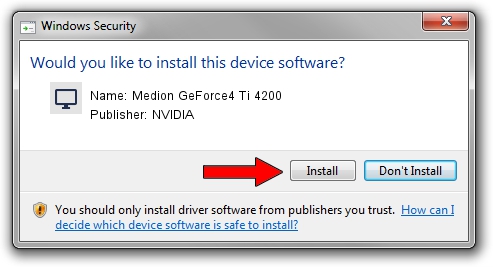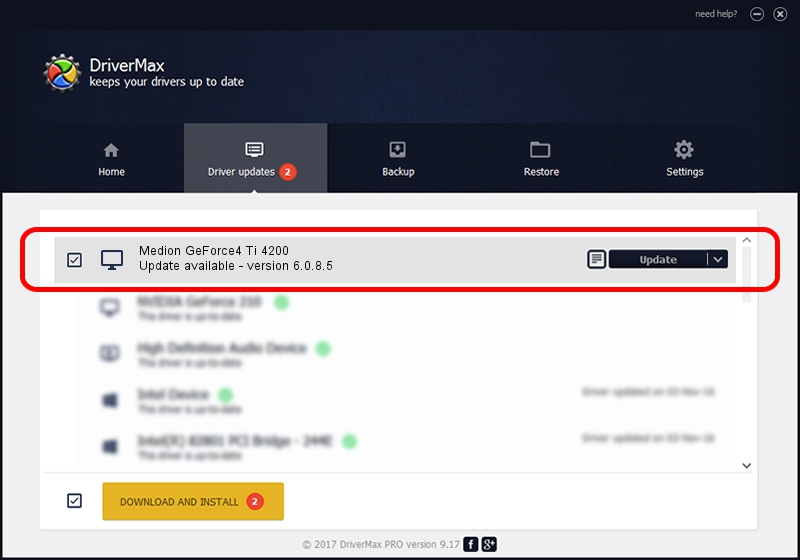Advertising seems to be blocked by your browser.
The ads help us provide this software and web site to you for free.
Please support our project by allowing our site to show ads.
Home /
Manufacturers /
NVIDIA /
Medion GeForce4 Ti 4200 /
PCI/VEN_10DE&DEV_0253&SUBSYS_879A1462 /
6.0.8.5 Apr 23, 2004
NVIDIA Medion GeForce4 Ti 4200 driver download and installation
Medion GeForce4 Ti 4200 is a Display Adapters hardware device. This Windows driver was developed by NVIDIA. PCI/VEN_10DE&DEV_0253&SUBSYS_879A1462 is the matching hardware id of this device.
1. How to manually install NVIDIA Medion GeForce4 Ti 4200 driver
- Download the driver setup file for NVIDIA Medion GeForce4 Ti 4200 driver from the location below. This download link is for the driver version 6.0.8.5 released on 2004-04-23.
- Run the driver installation file from a Windows account with administrative rights. If your UAC (User Access Control) is running then you will have to accept of the driver and run the setup with administrative rights.
- Go through the driver installation wizard, which should be pretty straightforward. The driver installation wizard will scan your PC for compatible devices and will install the driver.
- Shutdown and restart your computer and enjoy the new driver, it is as simple as that.
Download size of the driver: 6907386 bytes (6.59 MB)
This driver received an average rating of 4.3 stars out of 36236 votes.
This driver was released for the following versions of Windows:
- This driver works on Windows 2000 32 bits
- This driver works on Windows Server 2003 32 bits
- This driver works on Windows XP 32 bits
- This driver works on Windows Vista 32 bits
- This driver works on Windows 7 32 bits
- This driver works on Windows 8 32 bits
- This driver works on Windows 8.1 32 bits
- This driver works on Windows 10 32 bits
- This driver works on Windows 11 32 bits
2. Installing the NVIDIA Medion GeForce4 Ti 4200 driver using DriverMax: the easy way
The advantage of using DriverMax is that it will setup the driver for you in just a few seconds and it will keep each driver up to date. How easy can you install a driver with DriverMax? Let's take a look!
- Start DriverMax and push on the yellow button named ~SCAN FOR DRIVER UPDATES NOW~. Wait for DriverMax to analyze each driver on your PC.
- Take a look at the list of detected driver updates. Search the list until you find the NVIDIA Medion GeForce4 Ti 4200 driver. Click the Update button.
- Finished installing the driver!

Jul 11 2016 9:55AM / Written by Andreea Kartman for DriverMax
follow @DeeaKartman