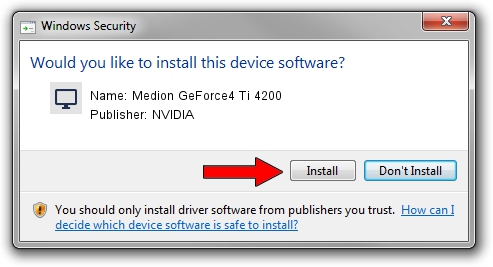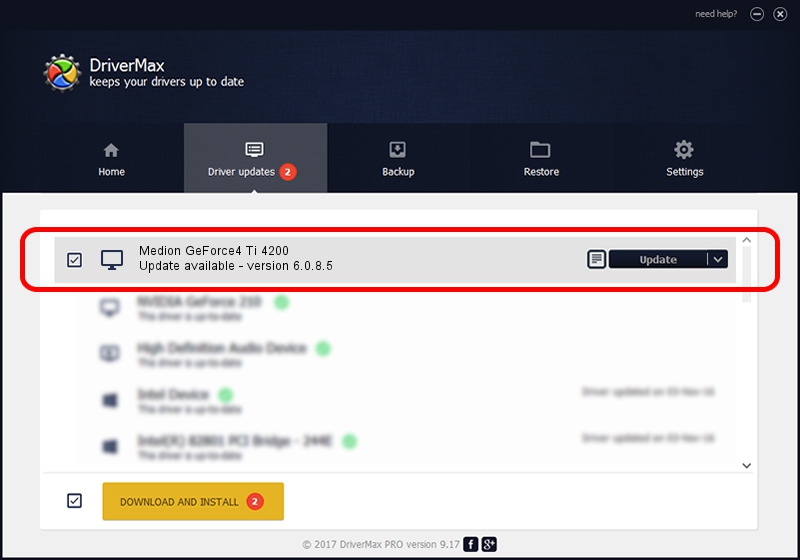Advertising seems to be blocked by your browser.
The ads help us provide this software and web site to you for free.
Please support our project by allowing our site to show ads.
Home /
Manufacturers /
NVIDIA /
Medion GeForce4 Ti 4200 /
PCI/VEN_10DE&DEV_0253&SUBSYS_87901462 /
6.0.8.5 Apr 23, 2004
NVIDIA Medion GeForce4 Ti 4200 how to download and install the driver
Medion GeForce4 Ti 4200 is a Display Adapters hardware device. The Windows version of this driver was developed by NVIDIA. In order to make sure you are downloading the exact right driver the hardware id is PCI/VEN_10DE&DEV_0253&SUBSYS_87901462.
1. NVIDIA Medion GeForce4 Ti 4200 driver - how to install it manually
- Download the setup file for NVIDIA Medion GeForce4 Ti 4200 driver from the link below. This is the download link for the driver version 6.0.8.5 released on 2004-04-23.
- Start the driver setup file from a Windows account with administrative rights. If your UAC (User Access Control) is enabled then you will have to confirm the installation of the driver and run the setup with administrative rights.
- Follow the driver setup wizard, which should be quite easy to follow. The driver setup wizard will analyze your PC for compatible devices and will install the driver.
- Shutdown and restart your computer and enjoy the new driver, as you can see it was quite smple.
Driver file size: 6907386 bytes (6.59 MB)
This driver was installed by many users and received an average rating of 4.7 stars out of 36040 votes.
This driver is compatible with the following versions of Windows:
- This driver works on Windows 2000 32 bits
- This driver works on Windows Server 2003 32 bits
- This driver works on Windows XP 32 bits
- This driver works on Windows Vista 32 bits
- This driver works on Windows 7 32 bits
- This driver works on Windows 8 32 bits
- This driver works on Windows 8.1 32 bits
- This driver works on Windows 10 32 bits
- This driver works on Windows 11 32 bits
2. Installing the NVIDIA Medion GeForce4 Ti 4200 driver using DriverMax: the easy way
The most important advantage of using DriverMax is that it will install the driver for you in the easiest possible way and it will keep each driver up to date, not just this one. How easy can you install a driver with DriverMax? Let's see!
- Start DriverMax and press on the yellow button named ~SCAN FOR DRIVER UPDATES NOW~. Wait for DriverMax to analyze each driver on your PC.
- Take a look at the list of driver updates. Search the list until you find the NVIDIA Medion GeForce4 Ti 4200 driver. Click the Update button.
- That's all, the driver is now installed!

Jul 11 2016 9:55AM / Written by Andreea Kartman for DriverMax
follow @DeeaKartman