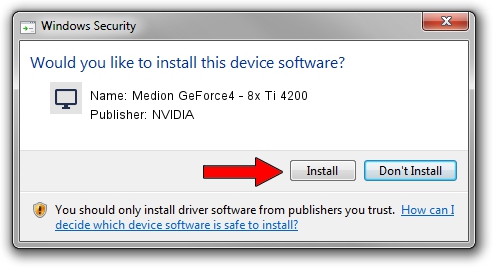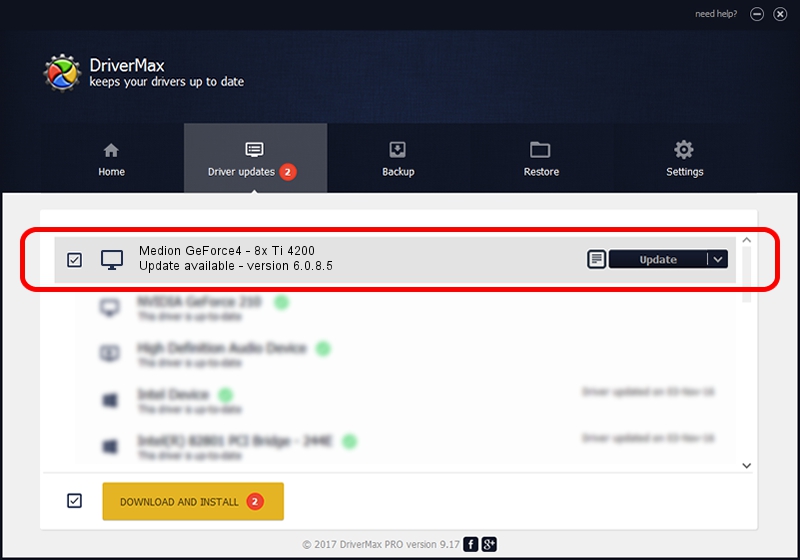Advertising seems to be blocked by your browser.
The ads help us provide this software and web site to you for free.
Please support our project by allowing our site to show ads.
Home /
Manufacturers /
NVIDIA /
Medion GeForce4 - 8x Ti 4200 /
PCI/VEN_10DE&DEV_0281&SUBSYS_88911462 /
6.0.8.5 Apr 23, 2004
NVIDIA Medion GeForce4 - 8x Ti 4200 how to download and install the driver
Medion GeForce4 - 8x Ti 4200 is a Display Adapters hardware device. The Windows version of this driver was developed by NVIDIA. The hardware id of this driver is PCI/VEN_10DE&DEV_0281&SUBSYS_88911462.
1. Manually install NVIDIA Medion GeForce4 - 8x Ti 4200 driver
- You can download from the link below the driver setup file for the NVIDIA Medion GeForce4 - 8x Ti 4200 driver. The archive contains version 6.0.8.5 released on 2004-04-23 of the driver.
- Run the driver installer file from a user account with administrative rights. If your UAC (User Access Control) is enabled please confirm the installation of the driver and run the setup with administrative rights.
- Follow the driver setup wizard, which will guide you; it should be quite easy to follow. The driver setup wizard will analyze your PC and will install the right driver.
- When the operation finishes restart your PC in order to use the updated driver. It is as simple as that to install a Windows driver!
Download size of the driver: 6907386 bytes (6.59 MB)
This driver was installed by many users and received an average rating of 4.2 stars out of 36384 votes.
This driver will work for the following versions of Windows:
- This driver works on Windows 2000 32 bits
- This driver works on Windows Server 2003 32 bits
- This driver works on Windows XP 32 bits
- This driver works on Windows Vista 32 bits
- This driver works on Windows 7 32 bits
- This driver works on Windows 8 32 bits
- This driver works on Windows 8.1 32 bits
- This driver works on Windows 10 32 bits
- This driver works on Windows 11 32 bits
2. Using DriverMax to install NVIDIA Medion GeForce4 - 8x Ti 4200 driver
The advantage of using DriverMax is that it will setup the driver for you in just a few seconds and it will keep each driver up to date, not just this one. How easy can you install a driver with DriverMax? Let's take a look!
- Start DriverMax and click on the yellow button that says ~SCAN FOR DRIVER UPDATES NOW~. Wait for DriverMax to scan and analyze each driver on your PC.
- Take a look at the list of available driver updates. Scroll the list down until you find the NVIDIA Medion GeForce4 - 8x Ti 4200 driver. Click the Update button.
- Finished installing the driver!

Jul 11 2016 9:54AM / Written by Daniel Statescu for DriverMax
follow @DanielStatescu