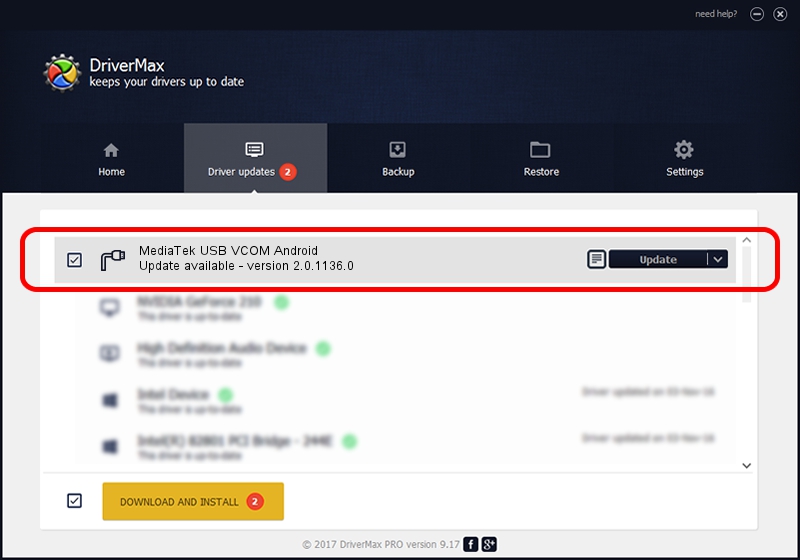Advertising seems to be blocked by your browser.
The ads help us provide this software and web site to you for free.
Please support our project by allowing our site to show ads.
Home /
Manufacturers /
MediaTek Inc. /
MediaTek USB VCOM Android /
USB/VID_12D1&PID_2013&MI_01 /
2.0.1136.0 Nov 06, 2014
Download and install MediaTek Inc. MediaTek USB VCOM Android driver
MediaTek USB VCOM Android is a Ports device. This driver was developed by MediaTek Inc.. The hardware id of this driver is USB/VID_12D1&PID_2013&MI_01; this string has to match your hardware.
1. How to manually install MediaTek Inc. MediaTek USB VCOM Android driver
- You can download from the link below the driver setup file for the MediaTek Inc. MediaTek USB VCOM Android driver. The archive contains version 2.0.1136.0 dated 2014-11-06 of the driver.
- Start the driver installer file from a user account with the highest privileges (rights). If your User Access Control (UAC) is started please confirm the installation of the driver and run the setup with administrative rights.
- Follow the driver installation wizard, which will guide you; it should be pretty easy to follow. The driver installation wizard will scan your PC and will install the right driver.
- When the operation finishes shutdown and restart your PC in order to use the updated driver. It is as simple as that to install a Windows driver!
This driver was rated with an average of 3.6 stars by 27438 users.
2. Using DriverMax to install MediaTek Inc. MediaTek USB VCOM Android driver
The advantage of using DriverMax is that it will setup the driver for you in the easiest possible way and it will keep each driver up to date. How easy can you install a driver using DriverMax? Let's take a look!
- Open DriverMax and push on the yellow button named ~SCAN FOR DRIVER UPDATES NOW~. Wait for DriverMax to scan and analyze each driver on your computer.
- Take a look at the list of available driver updates. Search the list until you locate the MediaTek Inc. MediaTek USB VCOM Android driver. Click on Update.
- That's all, the driver is now installed!