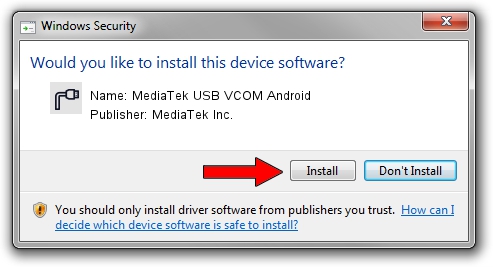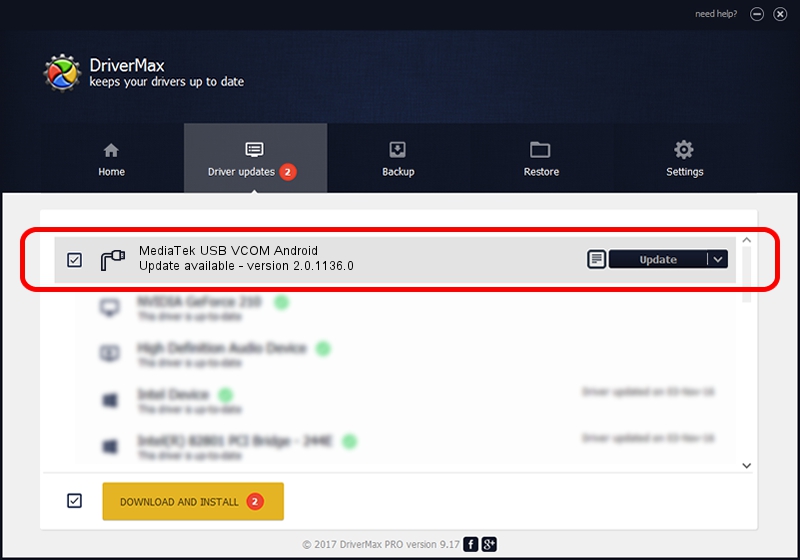Advertising seems to be blocked by your browser.
The ads help us provide this software and web site to you for free.
Please support our project by allowing our site to show ads.
Home /
Manufacturers /
MediaTek Inc. /
MediaTek USB VCOM Android /
USB/VID_12D1&PID_200D&MI_02 /
2.0.1136.0 Nov 06, 2014
MediaTek Inc. MediaTek USB VCOM Android - two ways of downloading and installing the driver
MediaTek USB VCOM Android is a Ports device. This Windows driver was developed by MediaTek Inc.. The hardware id of this driver is USB/VID_12D1&PID_200D&MI_02.
1. MediaTek Inc. MediaTek USB VCOM Android driver - how to install it manually
- You can download from the link below the driver setup file for the MediaTek Inc. MediaTek USB VCOM Android driver. The archive contains version 2.0.1136.0 released on 2014-11-06 of the driver.
- Start the driver installer file from a user account with the highest privileges (rights). If your User Access Control Service (UAC) is enabled please accept of the driver and run the setup with administrative rights.
- Follow the driver setup wizard, which will guide you; it should be pretty easy to follow. The driver setup wizard will scan your PC and will install the right driver.
- When the operation finishes restart your computer in order to use the updated driver. As you can see it was quite smple to install a Windows driver!
This driver was rated with an average of 3.5 stars by 27499 users.
2. The easy way: using DriverMax to install MediaTek Inc. MediaTek USB VCOM Android driver
The most important advantage of using DriverMax is that it will setup the driver for you in just a few seconds and it will keep each driver up to date, not just this one. How can you install a driver with DriverMax? Let's take a look!
- Start DriverMax and click on the yellow button that says ~SCAN FOR DRIVER UPDATES NOW~. Wait for DriverMax to analyze each driver on your computer.
- Take a look at the list of driver updates. Scroll the list down until you locate the MediaTek Inc. MediaTek USB VCOM Android driver. Click the Update button.
- Finished installing the driver!

Jun 20 2016 12:48PM / Written by Daniel Statescu for DriverMax
follow @DanielStatescu