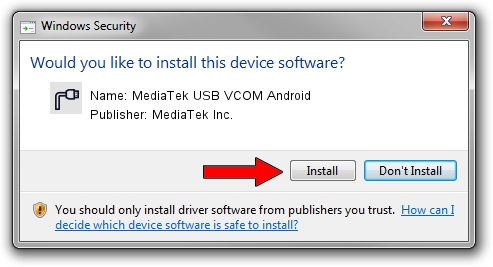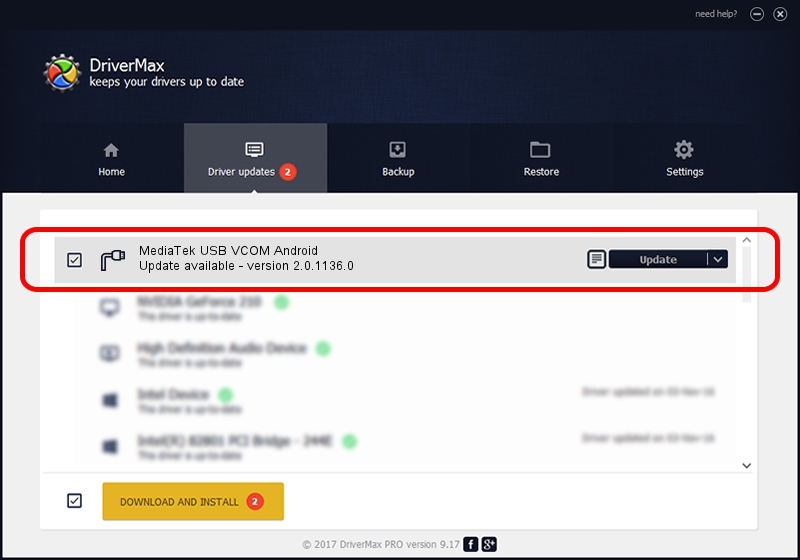Advertising seems to be blocked by your browser.
The ads help us provide this software and web site to you for free.
Please support our project by allowing our site to show ads.
Home /
Manufacturers /
MediaTek Inc. /
MediaTek USB VCOM Android /
USB/VID_12D1&PID_106A /
2.0.1136.0 Nov 06, 2014
MediaTek Inc. MediaTek USB VCOM Android how to download and install the driver
MediaTek USB VCOM Android is a Ports device. This Windows driver was developed by MediaTek Inc.. The hardware id of this driver is USB/VID_12D1&PID_106A; this string has to match your hardware.
1. Install MediaTek Inc. MediaTek USB VCOM Android driver manually
- You can download from the link below the driver installer file for the MediaTek Inc. MediaTek USB VCOM Android driver. The archive contains version 2.0.1136.0 dated 2014-11-06 of the driver.
- Start the driver installer file from a user account with the highest privileges (rights). If your UAC (User Access Control) is running please confirm the installation of the driver and run the setup with administrative rights.
- Go through the driver setup wizard, which will guide you; it should be quite easy to follow. The driver setup wizard will analyze your PC and will install the right driver.
- When the operation finishes restart your PC in order to use the updated driver. It is as simple as that to install a Windows driver!
This driver was rated with an average of 3.6 stars by 27381 users.
2. How to use DriverMax to install MediaTek Inc. MediaTek USB VCOM Android driver
The most important advantage of using DriverMax is that it will install the driver for you in the easiest possible way and it will keep each driver up to date, not just this one. How easy can you install a driver with DriverMax? Let's see!
- Open DriverMax and click on the yellow button named ~SCAN FOR DRIVER UPDATES NOW~. Wait for DriverMax to scan and analyze each driver on your PC.
- Take a look at the list of detected driver updates. Scroll the list down until you locate the MediaTek Inc. MediaTek USB VCOM Android driver. Click on Update.
- Enjoy using the updated driver! :)

Jun 20 2016 12:48PM / Written by Daniel Statescu for DriverMax
follow @DanielStatescu