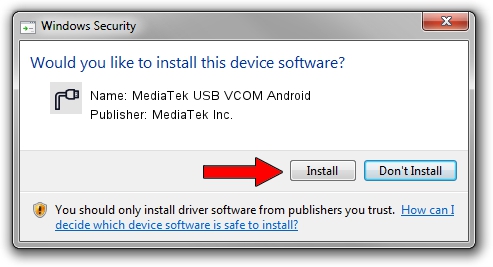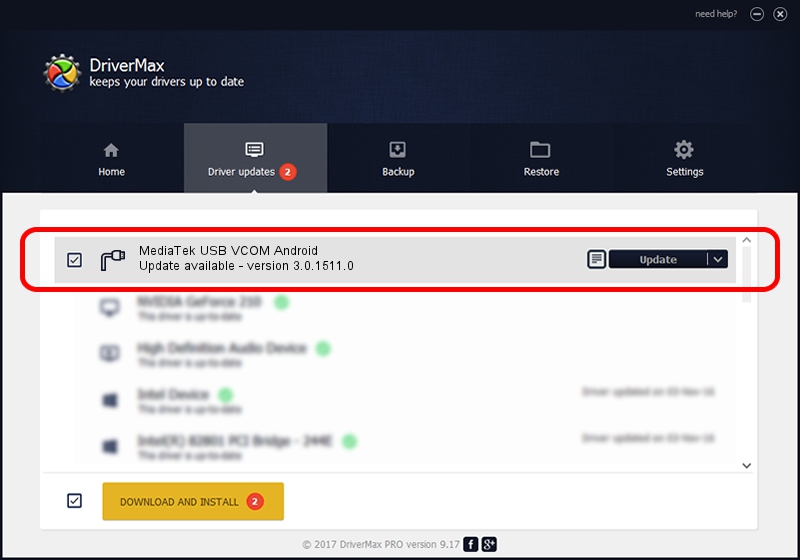Advertising seems to be blocked by your browser.
The ads help us provide this software and web site to you for free.
Please support our project by allowing our site to show ads.
Home /
Manufacturers /
MediaTek Inc. /
MediaTek USB VCOM Android /
USB/VID_0E8D&PID_2054&MI_03 /
3.0.1511.0 Jul 22, 2022
MediaTek Inc. MediaTek USB VCOM Android driver download and installation
MediaTek USB VCOM Android is a Ports hardware device. The Windows version of this driver was developed by MediaTek Inc.. The hardware id of this driver is USB/VID_0E8D&PID_2054&MI_03.
1. Install MediaTek Inc. MediaTek USB VCOM Android driver manually
- You can download from the link below the driver installer file for the MediaTek Inc. MediaTek USB VCOM Android driver. The archive contains version 3.0.1511.0 released on 2022-07-22 of the driver.
- Start the driver installer file from a user account with the highest privileges (rights). If your UAC (User Access Control) is running please accept of the driver and run the setup with administrative rights.
- Go through the driver installation wizard, which will guide you; it should be quite easy to follow. The driver installation wizard will analyze your PC and will install the right driver.
- When the operation finishes shutdown and restart your PC in order to use the updated driver. It is as simple as that to install a Windows driver!
This driver received an average rating of 4 stars out of 2994 votes.
2. Installing the MediaTek Inc. MediaTek USB VCOM Android driver using DriverMax: the easy way
The most important advantage of using DriverMax is that it will install the driver for you in just a few seconds and it will keep each driver up to date. How can you install a driver using DriverMax? Let's see!
- Open DriverMax and push on the yellow button named ~SCAN FOR DRIVER UPDATES NOW~. Wait for DriverMax to analyze each driver on your computer.
- Take a look at the list of available driver updates. Scroll the list down until you find the MediaTek Inc. MediaTek USB VCOM Android driver. Click the Update button.
- Finished installing the driver!

Aug 20 2024 6:07AM / Written by Andreea Kartman for DriverMax
follow @DeeaKartman