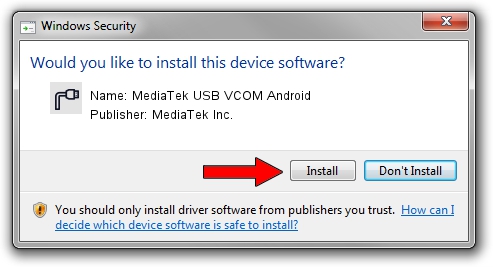Advertising seems to be blocked by your browser.
The ads help us provide this software and web site to you for free.
Please support our project by allowing our site to show ads.
Home /
Manufacturers /
MediaTek Inc. /
MediaTek USB VCOM Android /
USB/VID_0E8D&PID_2047&MI_02 /
3.2 Jan 22, 2016
MediaTek Inc. MediaTek USB VCOM Android how to download and install the driver
MediaTek USB VCOM Android is a Ports hardware device. The developer of this driver was MediaTek Inc.. The hardware id of this driver is USB/VID_0E8D&PID_2047&MI_02.
1. Manually install MediaTek Inc. MediaTek USB VCOM Android driver
- You can download from the link below the driver installer file for the MediaTek Inc. MediaTek USB VCOM Android driver. The archive contains version 3.2 released on 2016-01-22 of the driver.
- Run the driver installer file from a user account with the highest privileges (rights). If your UAC (User Access Control) is running please confirm the installation of the driver and run the setup with administrative rights.
- Go through the driver setup wizard, which will guide you; it should be pretty easy to follow. The driver setup wizard will scan your computer and will install the right driver.
- When the operation finishes restart your PC in order to use the updated driver. It is as simple as that to install a Windows driver!
Driver file size: 89680 bytes (87.58 KB)
This driver was installed by many users and received an average rating of 4.8 stars out of 27336 votes.
This driver was released for the following versions of Windows:
- This driver works on Windows 2000 64 bits
- This driver works on Windows Server 2003 64 bits
- This driver works on Windows XP 64 bits
- This driver works on Windows Vista 64 bits
- This driver works on Windows 7 64 bits
- This driver works on Windows 8 64 bits
- This driver works on Windows 8.1 64 bits
- This driver works on Windows 10 64 bits
- This driver works on Windows 11 64 bits
2. How to install MediaTek Inc. MediaTek USB VCOM Android driver using DriverMax
The most important advantage of using DriverMax is that it will setup the driver for you in the easiest possible way and it will keep each driver up to date. How can you install a driver with DriverMax? Let's take a look!
- Start DriverMax and press on the yellow button that says ~SCAN FOR DRIVER UPDATES NOW~. Wait for DriverMax to scan and analyze each driver on your PC.
- Take a look at the list of available driver updates. Search the list until you find the MediaTek Inc. MediaTek USB VCOM Android driver. Click on Update.
- That's all, the driver is now installed!

May 29 2024 4:03PM / Written by Dan Armano for DriverMax
follow @danarm