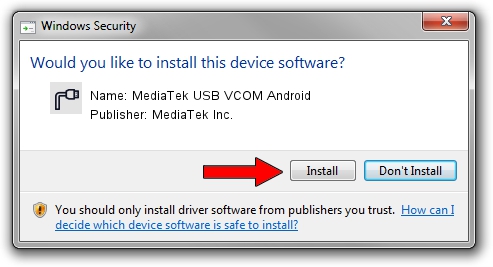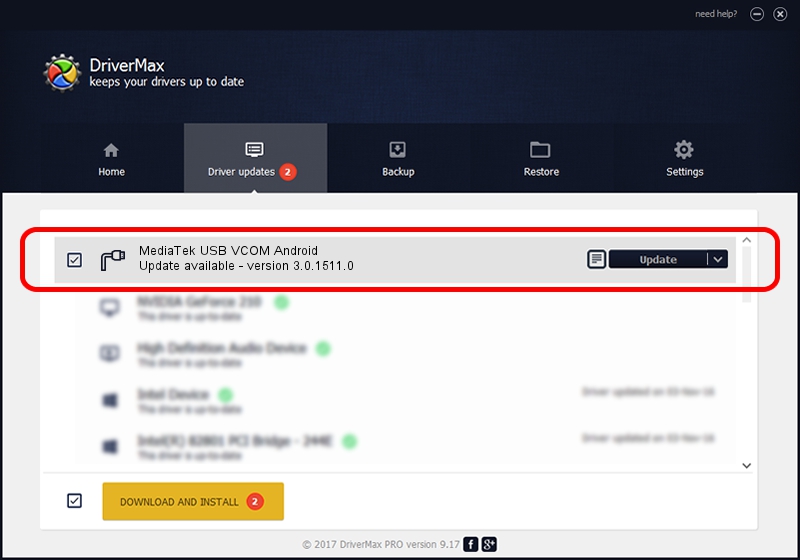Advertising seems to be blocked by your browser.
The ads help us provide this software and web site to you for free.
Please support our project by allowing our site to show ads.
Home /
Manufacturers /
MediaTek Inc. /
MediaTek USB VCOM Android /
USB/VID_0E8D&PID_2045&MI_02 /
3.0.1511.0 Jul 22, 2022
MediaTek Inc. MediaTek USB VCOM Android how to download and install the driver
MediaTek USB VCOM Android is a Ports hardware device. The Windows version of this driver was developed by MediaTek Inc.. In order to make sure you are downloading the exact right driver the hardware id is USB/VID_0E8D&PID_2045&MI_02.
1. MediaTek Inc. MediaTek USB VCOM Android driver - how to install it manually
- Download the driver setup file for MediaTek Inc. MediaTek USB VCOM Android driver from the link below. This download link is for the driver version 3.0.1511.0 dated 2022-07-22.
- Run the driver setup file from a Windows account with the highest privileges (rights). If your User Access Control (UAC) is enabled then you will have to accept of the driver and run the setup with administrative rights.
- Follow the driver setup wizard, which should be pretty straightforward. The driver setup wizard will analyze your PC for compatible devices and will install the driver.
- Restart your PC and enjoy the new driver, it is as simple as that.
This driver was installed by many users and received an average rating of 3.2 stars out of 3033 votes.
2. How to use DriverMax to install MediaTek Inc. MediaTek USB VCOM Android driver
The advantage of using DriverMax is that it will setup the driver for you in just a few seconds and it will keep each driver up to date, not just this one. How easy can you install a driver using DriverMax? Let's follow a few steps!
- Open DriverMax and press on the yellow button named ~SCAN FOR DRIVER UPDATES NOW~. Wait for DriverMax to analyze each driver on your computer.
- Take a look at the list of available driver updates. Search the list until you find the MediaTek Inc. MediaTek USB VCOM Android driver. Click the Update button.
- Finished installing the driver!

Aug 20 2024 6:05AM / Written by Andreea Kartman for DriverMax
follow @DeeaKartman