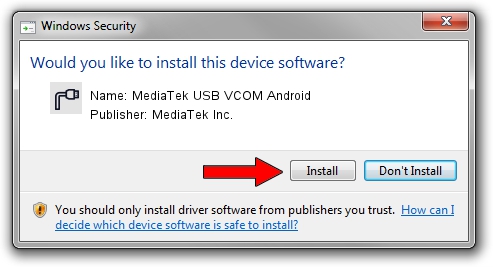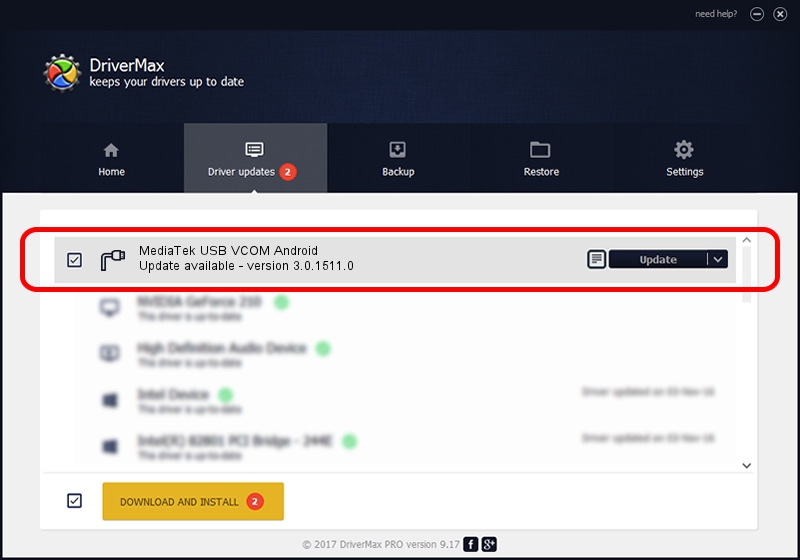Advertising seems to be blocked by your browser.
The ads help us provide this software and web site to you for free.
Please support our project by allowing our site to show ads.
Home /
Manufacturers /
MediaTek Inc. /
MediaTek USB VCOM Android /
USB/VID_0E8D&PID_2040&MI_02 /
3.0.1511.0 Jul 22, 2022
MediaTek Inc. MediaTek USB VCOM Android how to download and install the driver
MediaTek USB VCOM Android is a Ports device. The developer of this driver was MediaTek Inc.. The hardware id of this driver is USB/VID_0E8D&PID_2040&MI_02.
1. Manually install MediaTek Inc. MediaTek USB VCOM Android driver
- You can download from the link below the driver setup file for the MediaTek Inc. MediaTek USB VCOM Android driver. The archive contains version 3.0.1511.0 dated 2022-07-22 of the driver.
- Run the driver installer file from a user account with administrative rights. If your User Access Control Service (UAC) is running please confirm the installation of the driver and run the setup with administrative rights.
- Go through the driver installation wizard, which will guide you; it should be quite easy to follow. The driver installation wizard will analyze your computer and will install the right driver.
- When the operation finishes restart your computer in order to use the updated driver. It is as simple as that to install a Windows driver!
This driver received an average rating of 3 stars out of 41164 votes.
2. How to use DriverMax to install MediaTek Inc. MediaTek USB VCOM Android driver
The most important advantage of using DriverMax is that it will install the driver for you in the easiest possible way and it will keep each driver up to date. How can you install a driver with DriverMax? Let's follow a few steps!
- Open DriverMax and click on the yellow button that says ~SCAN FOR DRIVER UPDATES NOW~. Wait for DriverMax to analyze each driver on your computer.
- Take a look at the list of detected driver updates. Search the list until you locate the MediaTek Inc. MediaTek USB VCOM Android driver. Click on Update.
- Finished installing the driver!