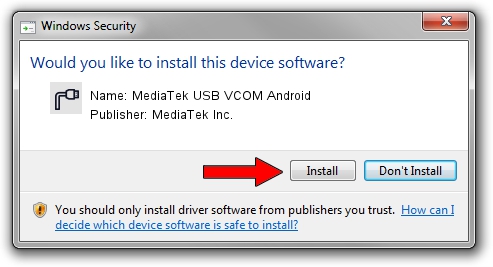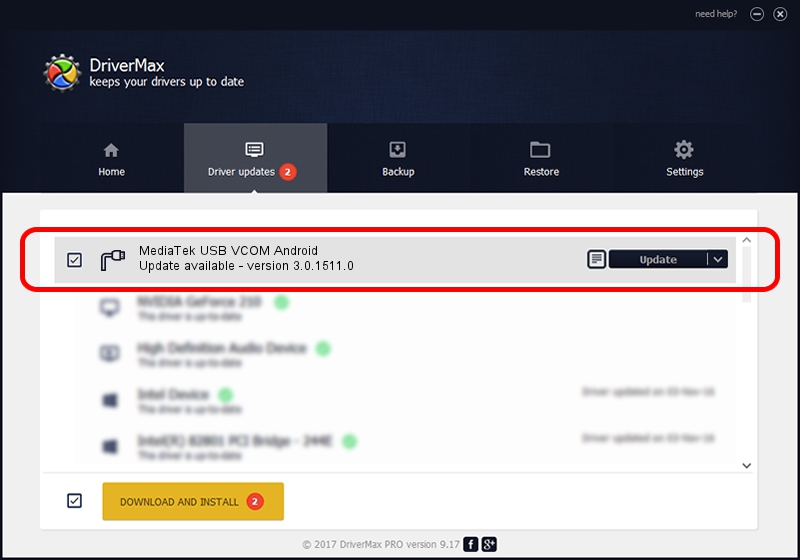Advertising seems to be blocked by your browser.
The ads help us provide this software and web site to you for free.
Please support our project by allowing our site to show ads.
Home /
Manufacturers /
MediaTek Inc. /
MediaTek USB VCOM Android /
USB/VID_0E8D&PID_2035&MI_02 /
3.0.1511.0 Jul 22, 2022
MediaTek Inc. MediaTek USB VCOM Android how to download and install the driver
MediaTek USB VCOM Android is a Ports hardware device. This driver was developed by MediaTek Inc.. USB/VID_0E8D&PID_2035&MI_02 is the matching hardware id of this device.
1. MediaTek Inc. MediaTek USB VCOM Android driver - how to install it manually
- Download the driver setup file for MediaTek Inc. MediaTek USB VCOM Android driver from the location below. This download link is for the driver version 3.0.1511.0 dated 2022-07-22.
- Run the driver installation file from a Windows account with administrative rights. If your User Access Control Service (UAC) is enabled then you will have to confirm the installation of the driver and run the setup with administrative rights.
- Go through the driver installation wizard, which should be pretty easy to follow. The driver installation wizard will scan your PC for compatible devices and will install the driver.
- Restart your PC and enjoy the updated driver, as you can see it was quite smple.
This driver was installed by many users and received an average rating of 3.5 stars out of 1927 votes.
2. Using DriverMax to install MediaTek Inc. MediaTek USB VCOM Android driver
The most important advantage of using DriverMax is that it will install the driver for you in just a few seconds and it will keep each driver up to date, not just this one. How easy can you install a driver with DriverMax? Let's take a look!
- Start DriverMax and press on the yellow button named ~SCAN FOR DRIVER UPDATES NOW~. Wait for DriverMax to scan and analyze each driver on your PC.
- Take a look at the list of driver updates. Scroll the list down until you find the MediaTek Inc. MediaTek USB VCOM Android driver. Click the Update button.
- That's it, you installed your first driver!

Aug 20 2024 6:02AM / Written by Daniel Statescu for DriverMax
follow @DanielStatescu