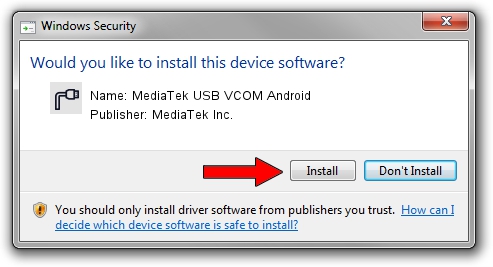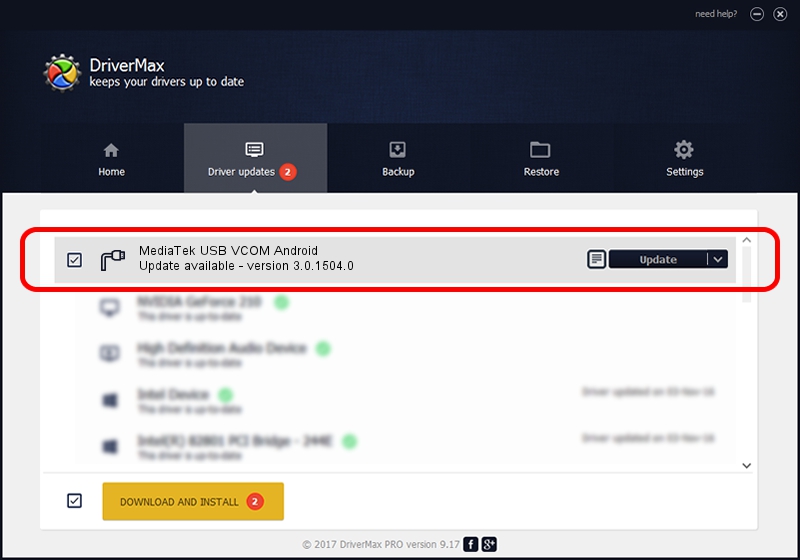Advertising seems to be blocked by your browser.
The ads help us provide this software and web site to you for free.
Please support our project by allowing our site to show ads.
Home /
Manufacturers /
MediaTek Inc. /
MediaTek USB VCOM Android /
USB/VID_0E8D&PID_2033&MI_03 /
3.0.1504.0 Aug 03, 2016
MediaTek Inc. MediaTek USB VCOM Android how to download and install the driver
MediaTek USB VCOM Android is a Ports hardware device. This driver was developed by MediaTek Inc.. USB/VID_0E8D&PID_2033&MI_03 is the matching hardware id of this device.
1. MediaTek Inc. MediaTek USB VCOM Android driver - how to install it manually
- You can download from the link below the driver installer file for the MediaTek Inc. MediaTek USB VCOM Android driver. The archive contains version 3.0.1504.0 dated 2016-08-03 of the driver.
- Start the driver installer file from a user account with the highest privileges (rights). If your UAC (User Access Control) is started please accept of the driver and run the setup with administrative rights.
- Follow the driver setup wizard, which will guide you; it should be pretty easy to follow. The driver setup wizard will scan your PC and will install the right driver.
- When the operation finishes restart your computer in order to use the updated driver. As you can see it was quite smple to install a Windows driver!
The file size of this driver is 69348 bytes (67.72 KB)
This driver received an average rating of 4.6 stars out of 40931 votes.
This driver will work for the following versions of Windows:
- This driver works on Windows 2000 32 bits
- This driver works on Windows Server 2003 32 bits
- This driver works on Windows XP 32 bits
- This driver works on Windows Vista 32 bits
- This driver works on Windows 7 32 bits
- This driver works on Windows 8 32 bits
- This driver works on Windows 8.1 32 bits
- This driver works on Windows 10 32 bits
- This driver works on Windows 11 32 bits
2. Installing the MediaTek Inc. MediaTek USB VCOM Android driver using DriverMax: the easy way
The advantage of using DriverMax is that it will setup the driver for you in just a few seconds and it will keep each driver up to date, not just this one. How can you install a driver using DriverMax? Let's take a look!
- Open DriverMax and press on the yellow button that says ~SCAN FOR DRIVER UPDATES NOW~. Wait for DriverMax to scan and analyze each driver on your PC.
- Take a look at the list of detected driver updates. Scroll the list down until you find the MediaTek Inc. MediaTek USB VCOM Android driver. Click the Update button.
- That's it, you installed your first driver!

May 23 2024 8:24AM / Written by Dan Armano for DriverMax
follow @danarm