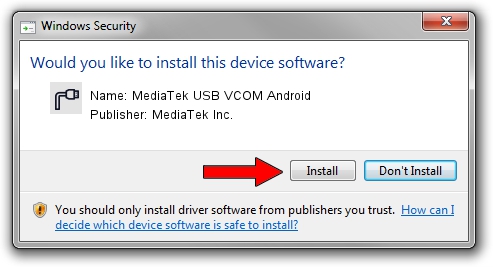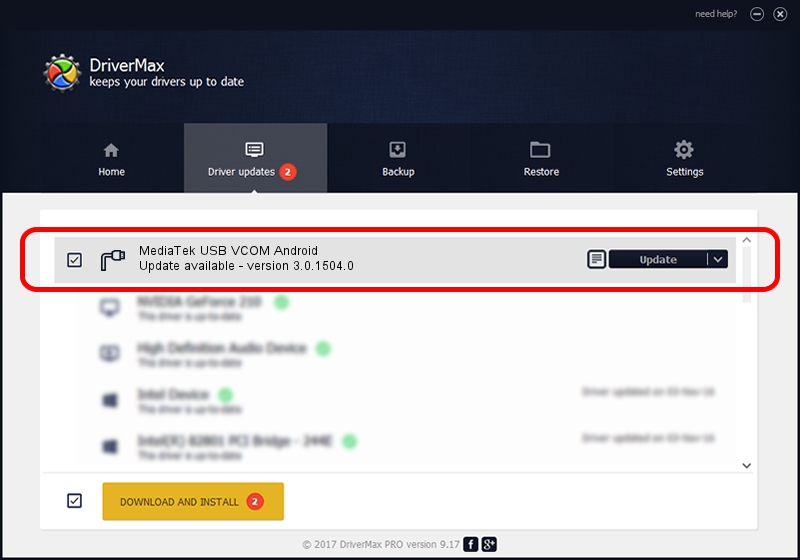Advertising seems to be blocked by your browser.
The ads help us provide this software and web site to you for free.
Please support our project by allowing our site to show ads.
Home /
Manufacturers /
MediaTek Inc. /
MediaTek USB VCOM Android /
USB/VID_0E8D&PID_202E&MI_04 /
3.0.1504.0 Aug 03, 2016
Driver for MediaTek Inc. MediaTek USB VCOM Android - downloading and installing it
MediaTek USB VCOM Android is a Ports device. The developer of this driver was MediaTek Inc.. The hardware id of this driver is USB/VID_0E8D&PID_202E&MI_04; this string has to match your hardware.
1. MediaTek Inc. MediaTek USB VCOM Android driver - how to install it manually
- Download the driver setup file for MediaTek Inc. MediaTek USB VCOM Android driver from the link below. This is the download link for the driver version 3.0.1504.0 dated 2016-08-03.
- Run the driver installation file from a Windows account with the highest privileges (rights). If your UAC (User Access Control) is started then you will have to accept of the driver and run the setup with administrative rights.
- Go through the driver installation wizard, which should be quite easy to follow. The driver installation wizard will scan your PC for compatible devices and will install the driver.
- Restart your computer and enjoy the updated driver, it is as simple as that.
Driver file size: 69348 bytes (67.72 KB)
Driver rating 4.6 stars out of 40958 votes.
This driver was released for the following versions of Windows:
- This driver works on Windows 2000 32 bits
- This driver works on Windows Server 2003 32 bits
- This driver works on Windows XP 32 bits
- This driver works on Windows Vista 32 bits
- This driver works on Windows 7 32 bits
- This driver works on Windows 8 32 bits
- This driver works on Windows 8.1 32 bits
- This driver works on Windows 10 32 bits
- This driver works on Windows 11 32 bits
2. Installing the MediaTek Inc. MediaTek USB VCOM Android driver using DriverMax: the easy way
The most important advantage of using DriverMax is that it will install the driver for you in the easiest possible way and it will keep each driver up to date. How can you install a driver with DriverMax? Let's follow a few steps!
- Open DriverMax and click on the yellow button that says ~SCAN FOR DRIVER UPDATES NOW~. Wait for DriverMax to scan and analyze each driver on your PC.
- Take a look at the list of available driver updates. Scroll the list down until you find the MediaTek Inc. MediaTek USB VCOM Android driver. Click the Update button.
- That's it, you installed your first driver!