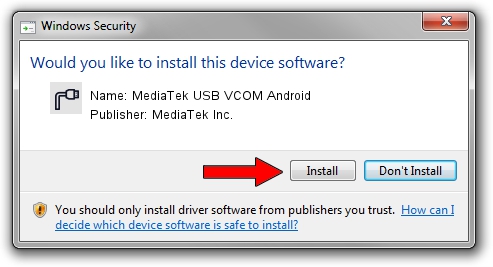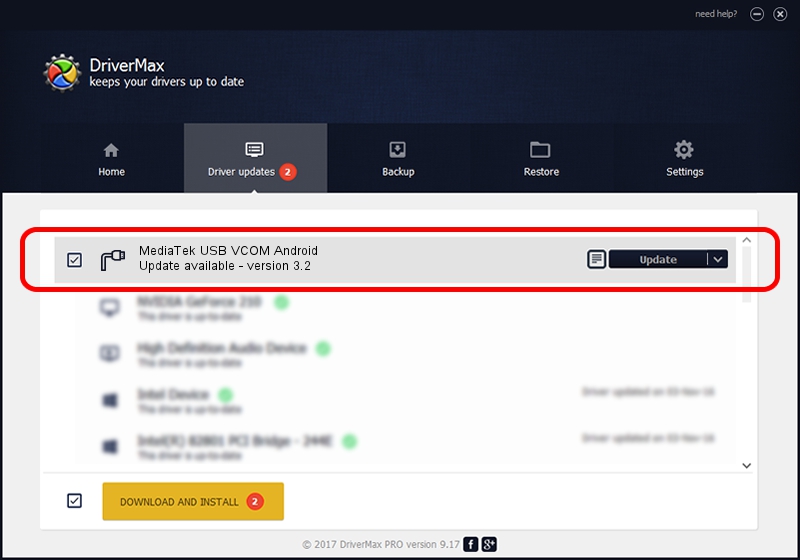Advertising seems to be blocked by your browser.
The ads help us provide this software and web site to you for free.
Please support our project by allowing our site to show ads.
Home /
Manufacturers /
MediaTek Inc. /
MediaTek USB VCOM Android /
USB/VID_0E8D&PID_2019&MI_03 /
3.2 Jan 22, 2016
Download and install MediaTek Inc. MediaTek USB VCOM Android driver
MediaTek USB VCOM Android is a Ports hardware device. The developer of this driver was MediaTek Inc.. USB/VID_0E8D&PID_2019&MI_03 is the matching hardware id of this device.
1. How to manually install MediaTek Inc. MediaTek USB VCOM Android driver
- Download the setup file for MediaTek Inc. MediaTek USB VCOM Android driver from the link below. This is the download link for the driver version 3.2 released on 2016-01-22.
- Start the driver installation file from a Windows account with administrative rights. If your User Access Control Service (UAC) is running then you will have to accept of the driver and run the setup with administrative rights.
- Go through the driver setup wizard, which should be quite easy to follow. The driver setup wizard will scan your PC for compatible devices and will install the driver.
- Restart your computer and enjoy the fresh driver, as you can see it was quite smple.
Driver file size: 89680 bytes (87.58 KB)
This driver was installed by many users and received an average rating of 4.8 stars out of 26617 votes.
This driver is fully compatible with the following versions of Windows:
- This driver works on Windows 2000 64 bits
- This driver works on Windows Server 2003 64 bits
- This driver works on Windows XP 64 bits
- This driver works on Windows Vista 64 bits
- This driver works on Windows 7 64 bits
- This driver works on Windows 8 64 bits
- This driver works on Windows 8.1 64 bits
- This driver works on Windows 10 64 bits
- This driver works on Windows 11 64 bits
2. How to use DriverMax to install MediaTek Inc. MediaTek USB VCOM Android driver
The advantage of using DriverMax is that it will setup the driver for you in the easiest possible way and it will keep each driver up to date, not just this one. How can you install a driver using DriverMax? Let's see!
- Start DriverMax and press on the yellow button named ~SCAN FOR DRIVER UPDATES NOW~. Wait for DriverMax to analyze each driver on your PC.
- Take a look at the list of driver updates. Scroll the list down until you find the MediaTek Inc. MediaTek USB VCOM Android driver. Click the Update button.
- That's all, the driver is now installed!

May 29 2024 3:52PM / Written by Andreea Kartman for DriverMax
follow @DeeaKartman