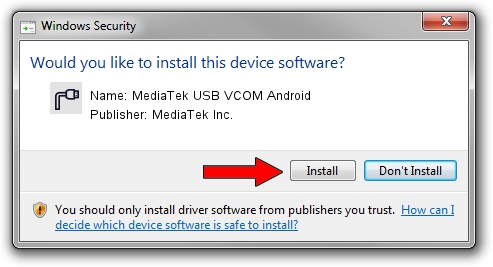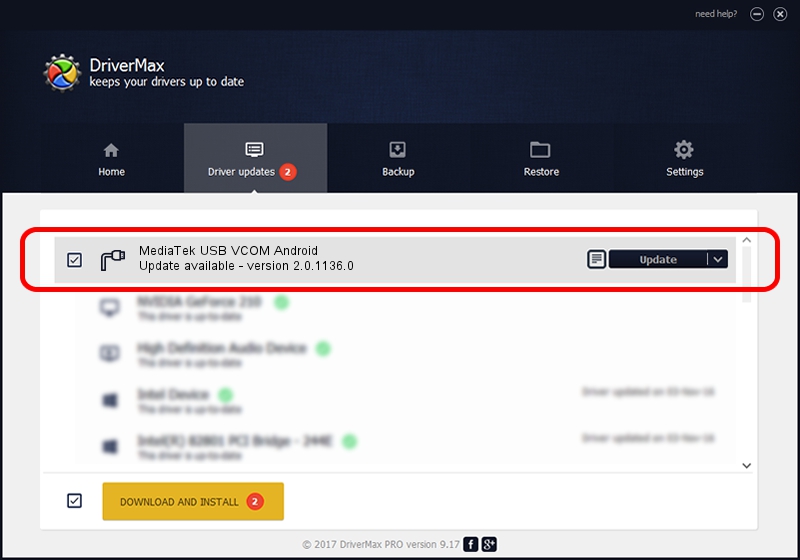Advertising seems to be blocked by your browser.
The ads help us provide this software and web site to you for free.
Please support our project by allowing our site to show ads.
Home /
Manufacturers /
MediaTek Inc. /
MediaTek USB VCOM Android /
USB/VID_0502&PID_36C2&MI_01 /
2.0.1136.0 Jun 26, 2014
MediaTek Inc. MediaTek USB VCOM Android - two ways of downloading and installing the driver
MediaTek USB VCOM Android is a Ports device. The Windows version of this driver was developed by MediaTek Inc.. The hardware id of this driver is USB/VID_0502&PID_36C2&MI_01; this string has to match your hardware.
1. MediaTek Inc. MediaTek USB VCOM Android driver - how to install it manually
- Download the setup file for MediaTek Inc. MediaTek USB VCOM Android driver from the link below. This download link is for the driver version 2.0.1136.0 released on 2014-06-26.
- Run the driver setup file from a Windows account with administrative rights. If your User Access Control (UAC) is running then you will have to accept of the driver and run the setup with administrative rights.
- Follow the driver setup wizard, which should be pretty easy to follow. The driver setup wizard will analyze your PC for compatible devices and will install the driver.
- Restart your PC and enjoy the new driver, it is as simple as that.
Size of this driver: 18237 bytes (17.81 KB)
Driver rating 3.1 stars out of 64204 votes.
This driver is fully compatible with the following versions of Windows:
- This driver works on Windows 2000 32 bits
- This driver works on Windows Server 2003 32 bits
- This driver works on Windows XP 32 bits
- This driver works on Windows Vista 32 bits
- This driver works on Windows 7 32 bits
- This driver works on Windows 8 32 bits
- This driver works on Windows 8.1 32 bits
- This driver works on Windows 10 32 bits
- This driver works on Windows 11 32 bits
2. How to use DriverMax to install MediaTek Inc. MediaTek USB VCOM Android driver
The most important advantage of using DriverMax is that it will setup the driver for you in just a few seconds and it will keep each driver up to date. How can you install a driver using DriverMax? Let's see!
- Start DriverMax and press on the yellow button named ~SCAN FOR DRIVER UPDATES NOW~. Wait for DriverMax to scan and analyze each driver on your PC.
- Take a look at the list of detected driver updates. Scroll the list down until you find the MediaTek Inc. MediaTek USB VCOM Android driver. Click the Update button.
- That's all, the driver is now installed!

Dec 27 2023 1:29PM / Written by Dan Armano for DriverMax
follow @danarm