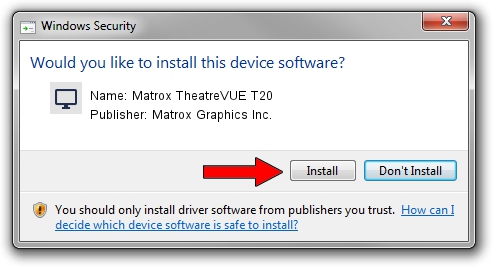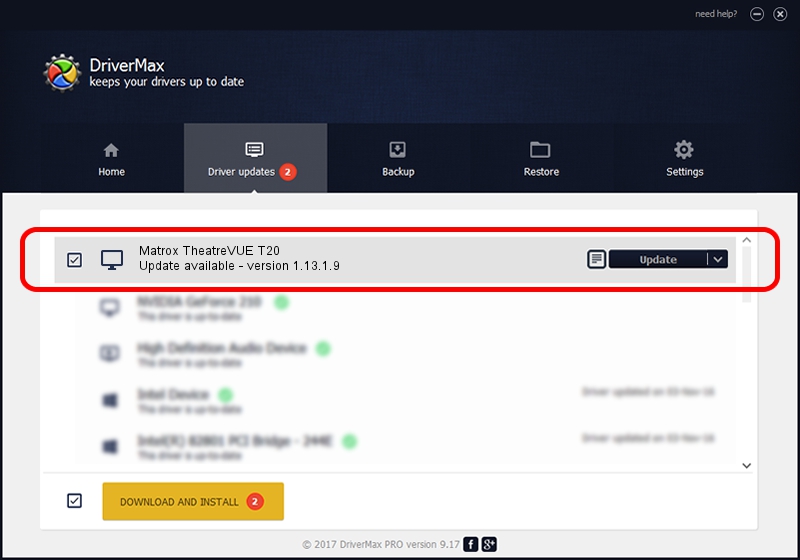Advertising seems to be blocked by your browser.
The ads help us provide this software and web site to you for free.
Please support our project by allowing our site to show ads.
Home /
Manufacturers /
Matrox Graphics Inc. /
Matrox TheatreVUE T20 /
PCI/VEN_102B&DEV_0528&SUBSYS_1531102B /
1.13.1.9 Apr 10, 2008
Download and install Matrox Graphics Inc. Matrox TheatreVUE T20 driver
Matrox TheatreVUE T20 is a Display Adapters device. This Windows driver was developed by Matrox Graphics Inc.. The hardware id of this driver is PCI/VEN_102B&DEV_0528&SUBSYS_1531102B; this string has to match your hardware.
1. Manually install Matrox Graphics Inc. Matrox TheatreVUE T20 driver
- Download the setup file for Matrox Graphics Inc. Matrox TheatreVUE T20 driver from the link below. This download link is for the driver version 1.13.1.9 released on 2008-04-10.
- Run the driver installation file from a Windows account with the highest privileges (rights). If your User Access Control (UAC) is running then you will have to confirm the installation of the driver and run the setup with administrative rights.
- Follow the driver setup wizard, which should be quite straightforward. The driver setup wizard will scan your PC for compatible devices and will install the driver.
- Restart your PC and enjoy the updated driver, as you can see it was quite smple.
This driver received an average rating of 3.6 stars out of 90969 votes.
2. How to install Matrox Graphics Inc. Matrox TheatreVUE T20 driver using DriverMax
The advantage of using DriverMax is that it will install the driver for you in the easiest possible way and it will keep each driver up to date. How easy can you install a driver with DriverMax? Let's take a look!
- Open DriverMax and press on the yellow button named ~SCAN FOR DRIVER UPDATES NOW~. Wait for DriverMax to analyze each driver on your computer.
- Take a look at the list of detected driver updates. Scroll the list down until you find the Matrox Graphics Inc. Matrox TheatreVUE T20 driver. Click the Update button.
- That's all, the driver is now installed!

Jul 17 2016 9:16PM / Written by Dan Armano for DriverMax
follow @danarm