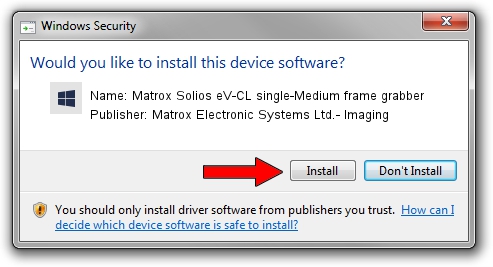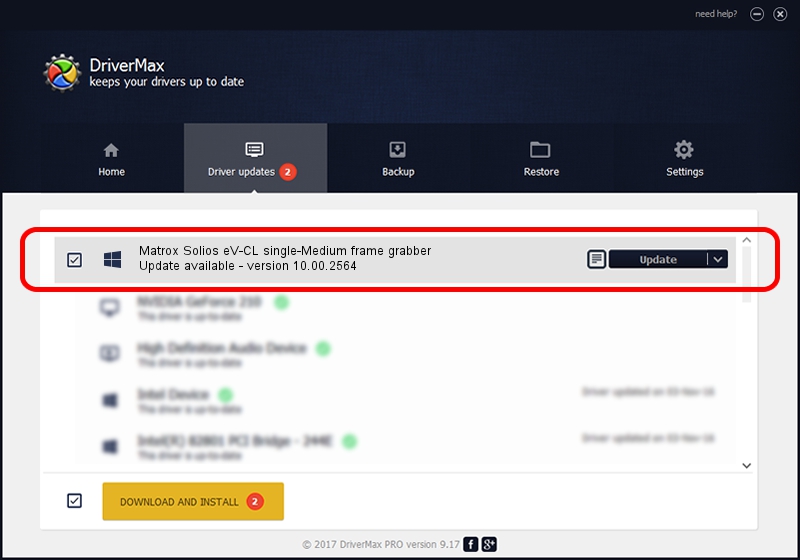Advertising seems to be blocked by your browser.
The ads help us provide this software and web site to you for free.
Please support our project by allowing our site to show ads.
Home /
Manufacturers /
Matrox Electronic Systems Ltd.- Imaging /
Matrox Solios eV-CL single-Medium frame grabber /
PCI/VEN_102B&DEV_47C1&SUBSYS_4D80102B /
10.00.2564 Jan 09, 2014
Matrox Electronic Systems Ltd.- Imaging Matrox Solios eV-CL single-Medium frame grabber driver download and installation
Matrox Solios eV-CL single-Medium frame grabber is a FrameGrabber hardware device. This Windows driver was developed by Matrox Electronic Systems Ltd.- Imaging. PCI/VEN_102B&DEV_47C1&SUBSYS_4D80102B is the matching hardware id of this device.
1. Manually install Matrox Electronic Systems Ltd.- Imaging Matrox Solios eV-CL single-Medium frame grabber driver
- Download the driver setup file for Matrox Electronic Systems Ltd.- Imaging Matrox Solios eV-CL single-Medium frame grabber driver from the location below. This is the download link for the driver version 10.00.2564 released on 2014-01-09.
- Start the driver setup file from a Windows account with the highest privileges (rights). If your User Access Control (UAC) is enabled then you will have to confirm the installation of the driver and run the setup with administrative rights.
- Follow the driver installation wizard, which should be pretty straightforward. The driver installation wizard will scan your PC for compatible devices and will install the driver.
- Shutdown and restart your PC and enjoy the updated driver, as you can see it was quite smple.
This driver received an average rating of 3.6 stars out of 20719 votes.
2. Using DriverMax to install Matrox Electronic Systems Ltd.- Imaging Matrox Solios eV-CL single-Medium frame grabber driver
The most important advantage of using DriverMax is that it will install the driver for you in the easiest possible way and it will keep each driver up to date, not just this one. How can you install a driver using DriverMax? Let's take a look!
- Open DriverMax and click on the yellow button named ~SCAN FOR DRIVER UPDATES NOW~. Wait for DriverMax to scan and analyze each driver on your computer.
- Take a look at the list of driver updates. Scroll the list down until you find the Matrox Electronic Systems Ltd.- Imaging Matrox Solios eV-CL single-Medium frame grabber driver. Click on Update.
- That's all, the driver is now installed!

Jun 20 2016 12:48PM / Written by Andreea Kartman for DriverMax
follow @DeeaKartman