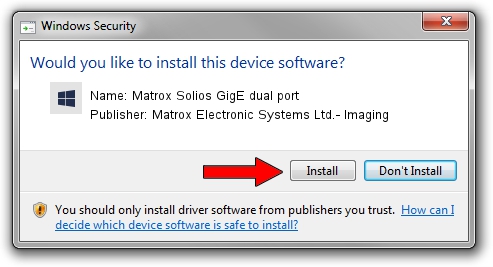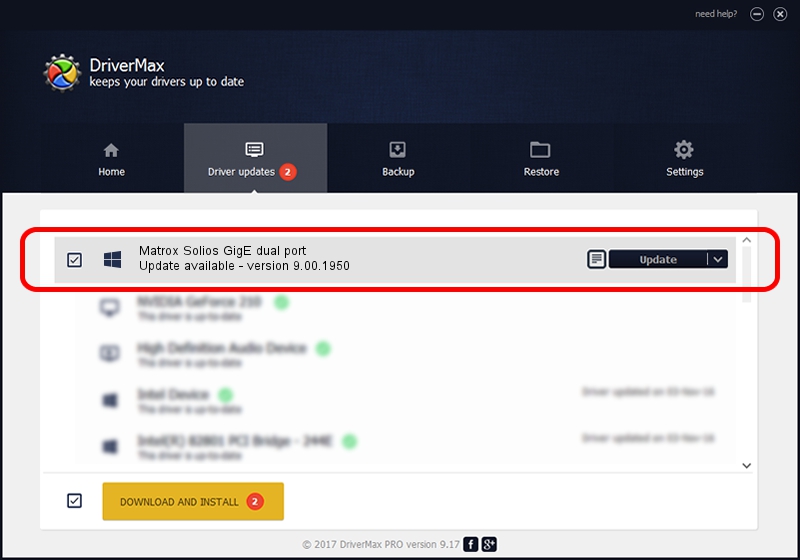Advertising seems to be blocked by your browser.
The ads help us provide this software and web site to you for free.
Please support our project by allowing our site to show ads.
Home /
Manufacturers /
Matrox Electronic Systems Ltd.- Imaging /
Matrox Solios GigE dual port /
PCI/VEN_102B&DEV_46BE&SUBSYS_46E1102B /
9.00.1950 Jan 01, 2009
Matrox Electronic Systems Ltd.- Imaging Matrox Solios GigE dual port how to download and install the driver
Matrox Solios GigE dual port is a FrameGrabber hardware device. This Windows driver was developed by Matrox Electronic Systems Ltd.- Imaging. In order to make sure you are downloading the exact right driver the hardware id is PCI/VEN_102B&DEV_46BE&SUBSYS_46E1102B.
1. How to manually install Matrox Electronic Systems Ltd.- Imaging Matrox Solios GigE dual port driver
- Download the driver setup file for Matrox Electronic Systems Ltd.- Imaging Matrox Solios GigE dual port driver from the link below. This download link is for the driver version 9.00.1950 released on 2009-01-01.
- Start the driver installation file from a Windows account with the highest privileges (rights). If your User Access Control Service (UAC) is running then you will have to accept of the driver and run the setup with administrative rights.
- Go through the driver setup wizard, which should be pretty straightforward. The driver setup wizard will scan your PC for compatible devices and will install the driver.
- Restart your PC and enjoy the new driver, as you can see it was quite smple.
The file size of this driver is 262145 bytes (256.00 KB)
Driver rating 4 stars out of 31176 votes.
This driver will work for the following versions of Windows:
- This driver works on Windows 2000 32 bits
- This driver works on Windows Server 2003 32 bits
- This driver works on Windows XP 32 bits
- This driver works on Windows Vista 32 bits
- This driver works on Windows 7 32 bits
- This driver works on Windows 8 32 bits
- This driver works on Windows 8.1 32 bits
- This driver works on Windows 10 32 bits
- This driver works on Windows 11 32 bits
2. Using DriverMax to install Matrox Electronic Systems Ltd.- Imaging Matrox Solios GigE dual port driver
The advantage of using DriverMax is that it will install the driver for you in just a few seconds and it will keep each driver up to date. How easy can you install a driver using DriverMax? Let's take a look!
- Start DriverMax and press on the yellow button that says ~SCAN FOR DRIVER UPDATES NOW~. Wait for DriverMax to scan and analyze each driver on your PC.
- Take a look at the list of driver updates. Scroll the list down until you find the Matrox Electronic Systems Ltd.- Imaging Matrox Solios GigE dual port driver. Click on Update.
- That's all, the driver is now installed!

Jul 27 2016 6:17PM / Written by Dan Armano for DriverMax
follow @danarm