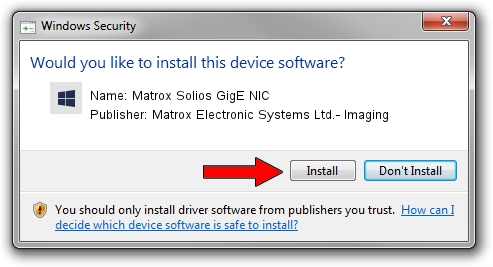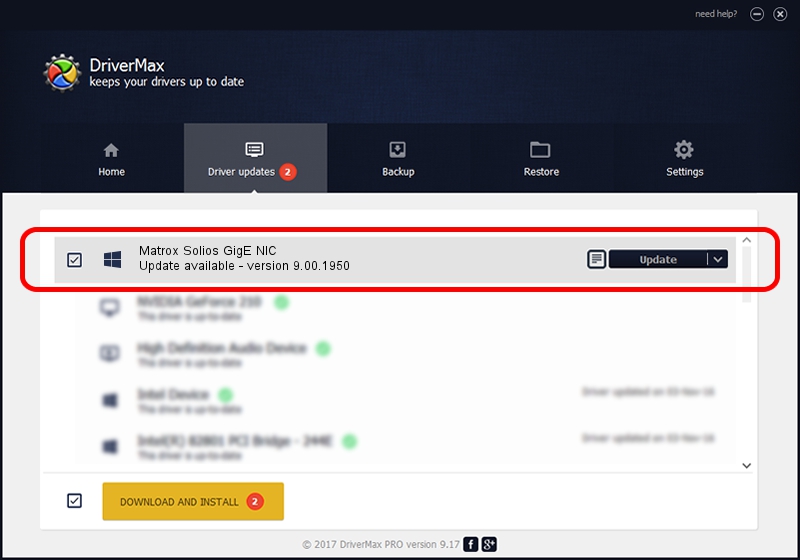Advertising seems to be blocked by your browser.
The ads help us provide this software and web site to you for free.
Please support our project by allowing our site to show ads.
Home /
Manufacturers /
Matrox Electronic Systems Ltd.- Imaging /
Matrox Solios GigE NIC /
PCI/VEN_102B&DEV_461B&SUBSYS_0000102B /
9.00.1950 Jan 01, 2009
Matrox Electronic Systems Ltd.- Imaging Matrox Solios GigE NIC driver download and installation
Matrox Solios GigE NIC is a FrameGrabber device. The Windows version of this driver was developed by Matrox Electronic Systems Ltd.- Imaging. In order to make sure you are downloading the exact right driver the hardware id is PCI/VEN_102B&DEV_461B&SUBSYS_0000102B.
1. Install Matrox Electronic Systems Ltd.- Imaging Matrox Solios GigE NIC driver manually
- Download the setup file for Matrox Electronic Systems Ltd.- Imaging Matrox Solios GigE NIC driver from the link below. This is the download link for the driver version 9.00.1950 released on 2009-01-01.
- Run the driver setup file from a Windows account with the highest privileges (rights). If your User Access Control (UAC) is started then you will have to accept of the driver and run the setup with administrative rights.
- Go through the driver setup wizard, which should be quite easy to follow. The driver setup wizard will scan your PC for compatible devices and will install the driver.
- Shutdown and restart your PC and enjoy the updated driver, as you can see it was quite smple.
Size of this driver: 262145 bytes (256.00 KB)
This driver was rated with an average of 3.6 stars by 33179 users.
This driver is fully compatible with the following versions of Windows:
- This driver works on Windows 2000 32 bits
- This driver works on Windows Server 2003 32 bits
- This driver works on Windows XP 32 bits
- This driver works on Windows Vista 32 bits
- This driver works on Windows 7 32 bits
- This driver works on Windows 8 32 bits
- This driver works on Windows 8.1 32 bits
- This driver works on Windows 10 32 bits
- This driver works on Windows 11 32 bits
2. How to use DriverMax to install Matrox Electronic Systems Ltd.- Imaging Matrox Solios GigE NIC driver
The most important advantage of using DriverMax is that it will setup the driver for you in the easiest possible way and it will keep each driver up to date, not just this one. How can you install a driver with DriverMax? Let's follow a few steps!
- Open DriverMax and press on the yellow button that says ~SCAN FOR DRIVER UPDATES NOW~. Wait for DriverMax to scan and analyze each driver on your computer.
- Take a look at the list of driver updates. Scroll the list down until you find the Matrox Electronic Systems Ltd.- Imaging Matrox Solios GigE NIC driver. Click on Update.
- Enjoy using the updated driver! :)

Jul 27 2016 6:13PM / Written by Andreea Kartman for DriverMax
follow @DeeaKartman