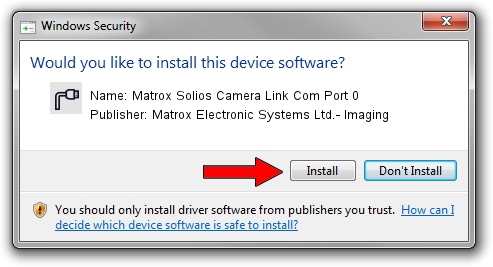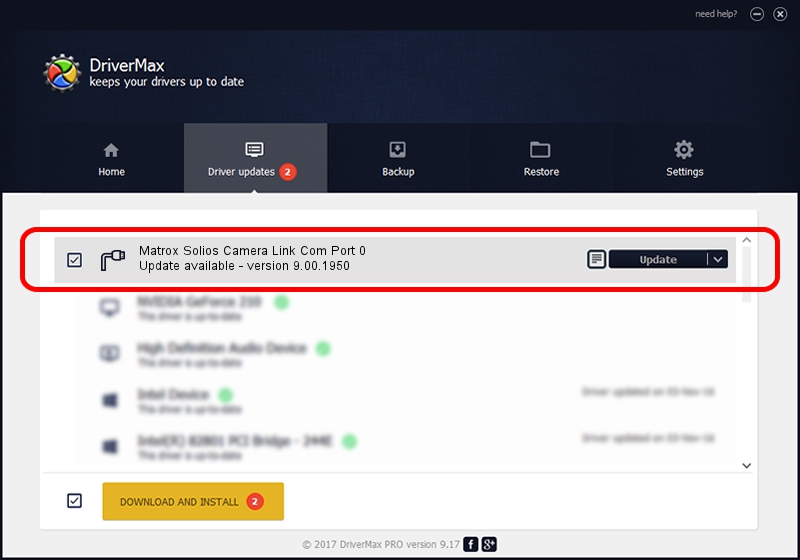Advertising seems to be blocked by your browser.
The ads help us provide this software and web site to you for free.
Please support our project by allowing our site to show ads.
Home /
Manufacturers /
Matrox Electronic Systems Ltd.- Imaging /
Matrox Solios Camera Link Com Port 0 /
PCI/VEN_102B&DEV_47C2&SUBSYS_47C8102B /
9.00.1950 Jan 01, 2009
Matrox Electronic Systems Ltd.- Imaging Matrox Solios Camera Link Com Port 0 how to download and install the driver
Matrox Solios Camera Link Com Port 0 is a Ports hardware device. This Windows driver was developed by Matrox Electronic Systems Ltd.- Imaging. The hardware id of this driver is PCI/VEN_102B&DEV_47C2&SUBSYS_47C8102B; this string has to match your hardware.
1. Install Matrox Electronic Systems Ltd.- Imaging Matrox Solios Camera Link Com Port 0 driver manually
- You can download from the link below the driver setup file for the Matrox Electronic Systems Ltd.- Imaging Matrox Solios Camera Link Com Port 0 driver. The archive contains version 9.00.1950 released on 2009-01-01 of the driver.
- Start the driver installer file from a user account with the highest privileges (rights). If your User Access Control (UAC) is running please confirm the installation of the driver and run the setup with administrative rights.
- Go through the driver installation wizard, which will guide you; it should be quite easy to follow. The driver installation wizard will analyze your computer and will install the right driver.
- When the operation finishes restart your PC in order to use the updated driver. As you can see it was quite smple to install a Windows driver!
This driver received an average rating of 3.1 stars out of 7553 votes.
2. The easy way: using DriverMax to install Matrox Electronic Systems Ltd.- Imaging Matrox Solios Camera Link Com Port 0 driver
The advantage of using DriverMax is that it will install the driver for you in the easiest possible way and it will keep each driver up to date, not just this one. How easy can you install a driver using DriverMax? Let's see!
- Start DriverMax and press on the yellow button named ~SCAN FOR DRIVER UPDATES NOW~. Wait for DriverMax to scan and analyze each driver on your PC.
- Take a look at the list of detected driver updates. Search the list until you locate the Matrox Electronic Systems Ltd.- Imaging Matrox Solios Camera Link Com Port 0 driver. Click the Update button.
- Enjoy using the updated driver! :)

Jul 6 2016 7:10PM / Written by Daniel Statescu for DriverMax
follow @DanielStatescu