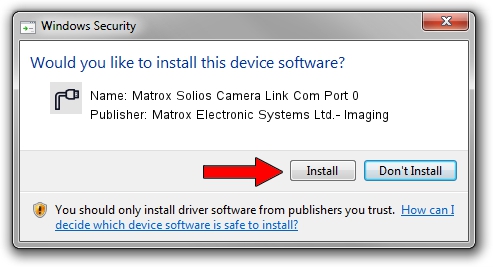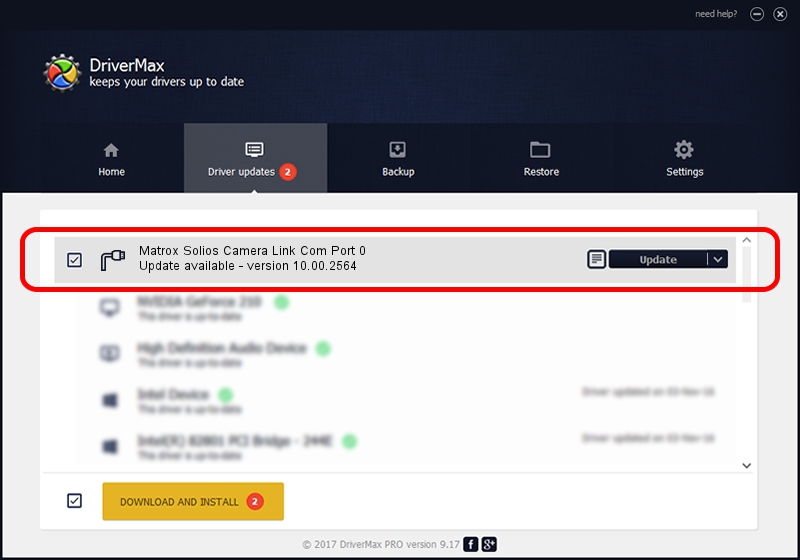Advertising seems to be blocked by your browser.
The ads help us provide this software and web site to you for free.
Please support our project by allowing our site to show ads.
Home /
Manufacturers /
Matrox Electronic Systems Ltd.- Imaging /
Matrox Solios Camera Link Com Port 0 /
PCI/VEN_102B&DEV_47C2&SUBSYS_47C8102B /
10.00.2564 Jan 09, 2014
Download and install Matrox Electronic Systems Ltd.- Imaging Matrox Solios Camera Link Com Port 0 driver
Matrox Solios Camera Link Com Port 0 is a Ports hardware device. The Windows version of this driver was developed by Matrox Electronic Systems Ltd.- Imaging. The hardware id of this driver is PCI/VEN_102B&DEV_47C2&SUBSYS_47C8102B.
1. Matrox Electronic Systems Ltd.- Imaging Matrox Solios Camera Link Com Port 0 driver - how to install it manually
- Download the driver setup file for Matrox Electronic Systems Ltd.- Imaging Matrox Solios Camera Link Com Port 0 driver from the location below. This download link is for the driver version 10.00.2564 released on 2014-01-09.
- Start the driver installation file from a Windows account with administrative rights. If your User Access Control (UAC) is enabled then you will have to confirm the installation of the driver and run the setup with administrative rights.
- Go through the driver installation wizard, which should be pretty easy to follow. The driver installation wizard will analyze your PC for compatible devices and will install the driver.
- Shutdown and restart your computer and enjoy the fresh driver, as you can see it was quite smple.
Driver rating 3.9 stars out of 25719 votes.
2. How to use DriverMax to install Matrox Electronic Systems Ltd.- Imaging Matrox Solios Camera Link Com Port 0 driver
The most important advantage of using DriverMax is that it will setup the driver for you in the easiest possible way and it will keep each driver up to date, not just this one. How easy can you install a driver using DriverMax? Let's take a look!
- Open DriverMax and push on the yellow button named ~SCAN FOR DRIVER UPDATES NOW~. Wait for DriverMax to scan and analyze each driver on your PC.
- Take a look at the list of detected driver updates. Scroll the list down until you find the Matrox Electronic Systems Ltd.- Imaging Matrox Solios Camera Link Com Port 0 driver. Click the Update button.
- That's it, you installed your first driver!

Jun 20 2016 12:48PM / Written by Andreea Kartman for DriverMax
follow @DeeaKartman