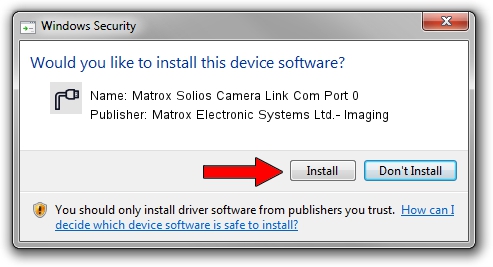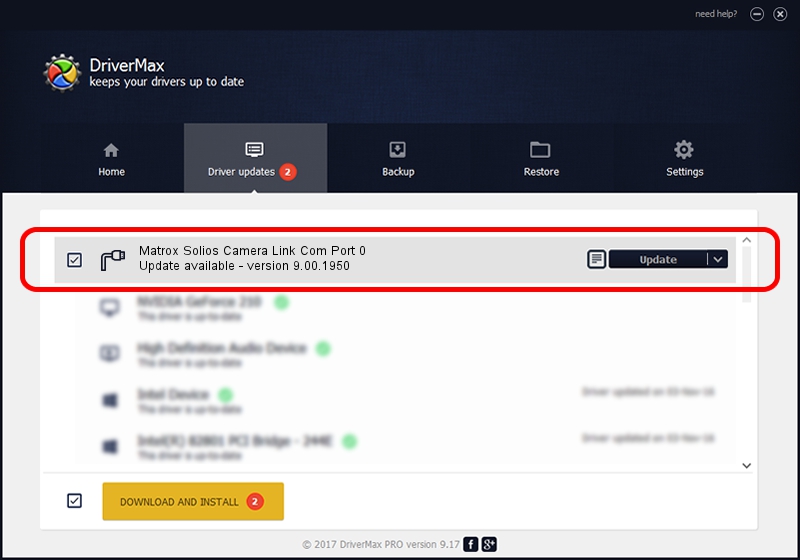Advertising seems to be blocked by your browser.
The ads help us provide this software and web site to you for free.
Please support our project by allowing our site to show ads.
Home /
Manufacturers /
Matrox Electronic Systems Ltd.- Imaging /
Matrox Solios Camera Link Com Port 0 /
PCI/VEN_102B&DEV_47C2&SUBSYS_47C0102B /
9.00.1950 Jan 01, 2009
Download and install Matrox Electronic Systems Ltd.- Imaging Matrox Solios Camera Link Com Port 0 driver
Matrox Solios Camera Link Com Port 0 is a Ports device. This Windows driver was developed by Matrox Electronic Systems Ltd.- Imaging. In order to make sure you are downloading the exact right driver the hardware id is PCI/VEN_102B&DEV_47C2&SUBSYS_47C0102B.
1. Install Matrox Electronic Systems Ltd.- Imaging Matrox Solios Camera Link Com Port 0 driver manually
- You can download from the link below the driver setup file for the Matrox Electronic Systems Ltd.- Imaging Matrox Solios Camera Link Com Port 0 driver. The archive contains version 9.00.1950 released on 2009-01-01 of the driver.
- Start the driver installer file from a user account with the highest privileges (rights). If your UAC (User Access Control) is started please confirm the installation of the driver and run the setup with administrative rights.
- Go through the driver installation wizard, which will guide you; it should be pretty easy to follow. The driver installation wizard will scan your computer and will install the right driver.
- When the operation finishes shutdown and restart your computer in order to use the updated driver. As you can see it was quite smple to install a Windows driver!
Driver rating 3.9 stars out of 7483 votes.
2. Using DriverMax to install Matrox Electronic Systems Ltd.- Imaging Matrox Solios Camera Link Com Port 0 driver
The most important advantage of using DriverMax is that it will install the driver for you in the easiest possible way and it will keep each driver up to date. How easy can you install a driver using DriverMax? Let's take a look!
- Open DriverMax and push on the yellow button named ~SCAN FOR DRIVER UPDATES NOW~. Wait for DriverMax to scan and analyze each driver on your computer.
- Take a look at the list of driver updates. Scroll the list down until you find the Matrox Electronic Systems Ltd.- Imaging Matrox Solios Camera Link Com Port 0 driver. Click on Update.
- That's all, the driver is now installed!

Jul 6 2016 7:10PM / Written by Andreea Kartman for DriverMax
follow @DeeaKartman