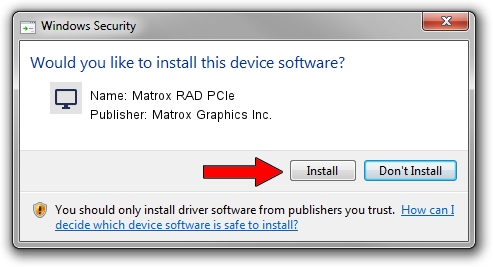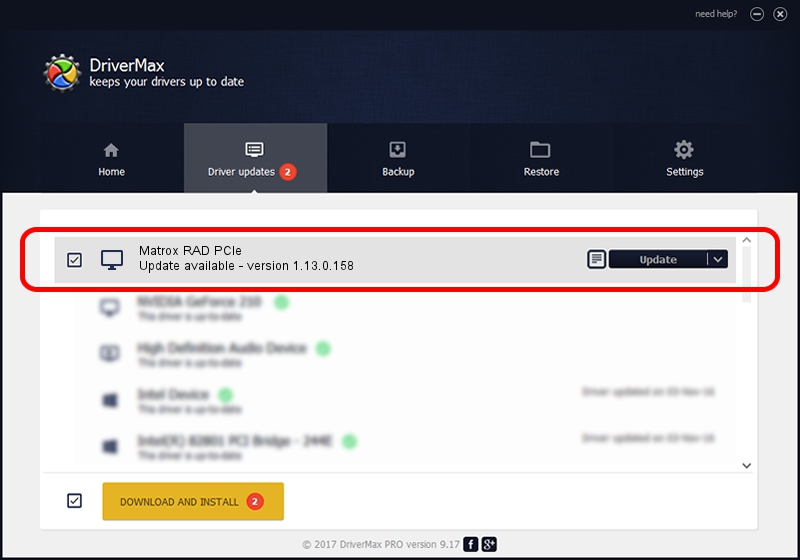Advertising seems to be blocked by your browser.
The ads help us provide this software and web site to you for free.
Please support our project by allowing our site to show ads.
Home /
Manufacturers /
Matrox Graphics Inc. /
Matrox RAD PCIe /
PCI/VEN_102B&DEV_2538&SUBSYS_0887102B /
1.13.0.158 Mar 28, 2007
Matrox Graphics Inc. Matrox RAD PCIe driver download and installation
Matrox RAD PCIe is a Display Adapters hardware device. This driver was developed by Matrox Graphics Inc.. The hardware id of this driver is PCI/VEN_102B&DEV_2538&SUBSYS_0887102B.
1. How to manually install Matrox Graphics Inc. Matrox RAD PCIe driver
- Download the driver setup file for Matrox Graphics Inc. Matrox RAD PCIe driver from the location below. This is the download link for the driver version 1.13.0.158 released on 2007-03-28.
- Run the driver setup file from a Windows account with administrative rights. If your User Access Control Service (UAC) is running then you will have to accept of the driver and run the setup with administrative rights.
- Go through the driver installation wizard, which should be pretty easy to follow. The driver installation wizard will analyze your PC for compatible devices and will install the driver.
- Restart your computer and enjoy the new driver, it is as simple as that.
Download size of the driver: 2403656 bytes (2.29 MB)
This driver received an average rating of 3.7 stars out of 87990 votes.
This driver is compatible with the following versions of Windows:
- This driver works on Windows 2000 32 bits
- This driver works on Windows Server 2003 32 bits
- This driver works on Windows XP 32 bits
- This driver works on Windows Vista 32 bits
- This driver works on Windows 7 32 bits
- This driver works on Windows 8 32 bits
- This driver works on Windows 8.1 32 bits
- This driver works on Windows 10 32 bits
- This driver works on Windows 11 32 bits
2. Installing the Matrox Graphics Inc. Matrox RAD PCIe driver using DriverMax: the easy way
The advantage of using DriverMax is that it will install the driver for you in the easiest possible way and it will keep each driver up to date. How can you install a driver with DriverMax? Let's follow a few steps!
- Start DriverMax and press on the yellow button that says ~SCAN FOR DRIVER UPDATES NOW~. Wait for DriverMax to scan and analyze each driver on your computer.
- Take a look at the list of detected driver updates. Search the list until you find the Matrox Graphics Inc. Matrox RAD PCIe driver. Click the Update button.
- Finished installing the driver!