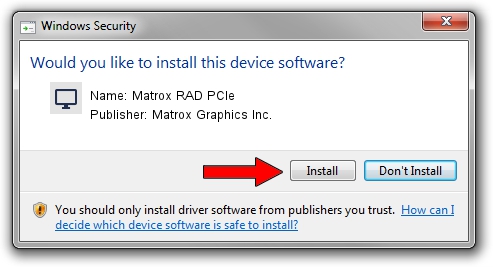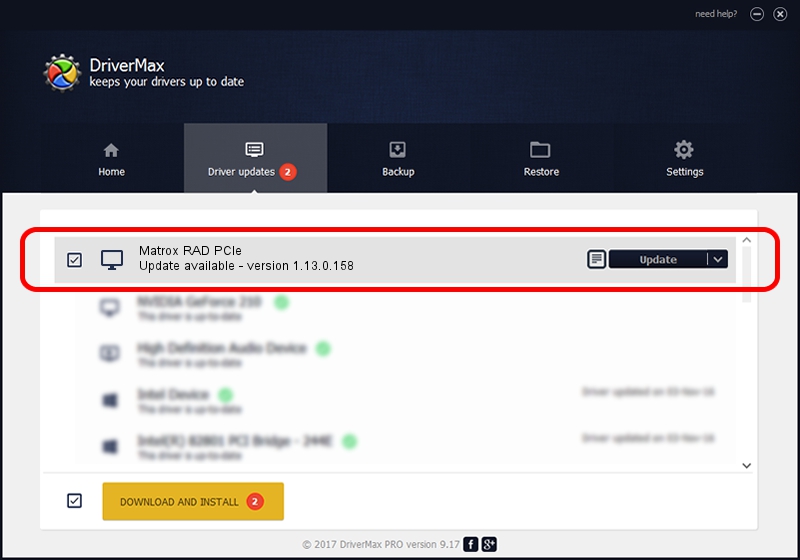Advertising seems to be blocked by your browser.
The ads help us provide this software and web site to you for free.
Please support our project by allowing our site to show ads.
Home /
Manufacturers /
Matrox Graphics Inc. /
Matrox RAD PCIe /
PCI/VEN_102B&DEV_2538&SUBSYS_0847102B /
1.13.0.158 Mar 28, 2007
Driver for Matrox Graphics Inc. Matrox RAD PCIe - downloading and installing it
Matrox RAD PCIe is a Display Adapters device. The Windows version of this driver was developed by Matrox Graphics Inc.. The hardware id of this driver is PCI/VEN_102B&DEV_2538&SUBSYS_0847102B; this string has to match your hardware.
1. Install Matrox Graphics Inc. Matrox RAD PCIe driver manually
- Download the driver setup file for Matrox Graphics Inc. Matrox RAD PCIe driver from the location below. This download link is for the driver version 1.13.0.158 dated 2007-03-28.
- Start the driver installation file from a Windows account with administrative rights. If your User Access Control Service (UAC) is started then you will have to accept of the driver and run the setup with administrative rights.
- Follow the driver setup wizard, which should be pretty straightforward. The driver setup wizard will scan your PC for compatible devices and will install the driver.
- Shutdown and restart your PC and enjoy the new driver, as you can see it was quite smple.
Size of this driver: 2403656 bytes (2.29 MB)
Driver rating 3.3 stars out of 88041 votes.
This driver is compatible with the following versions of Windows:
- This driver works on Windows 2000 32 bits
- This driver works on Windows Server 2003 32 bits
- This driver works on Windows XP 32 bits
- This driver works on Windows Vista 32 bits
- This driver works on Windows 7 32 bits
- This driver works on Windows 8 32 bits
- This driver works on Windows 8.1 32 bits
- This driver works on Windows 10 32 bits
- This driver works on Windows 11 32 bits
2. How to install Matrox Graphics Inc. Matrox RAD PCIe driver using DriverMax
The most important advantage of using DriverMax is that it will install the driver for you in just a few seconds and it will keep each driver up to date. How easy can you install a driver with DriverMax? Let's take a look!
- Open DriverMax and press on the yellow button that says ~SCAN FOR DRIVER UPDATES NOW~. Wait for DriverMax to scan and analyze each driver on your computer.
- Take a look at the list of available driver updates. Search the list until you find the Matrox Graphics Inc. Matrox RAD PCIe driver. Click on Update.
- Enjoy using the updated driver! :)

Jul 19 2016 1:45PM / Written by Andreea Kartman for DriverMax
follow @DeeaKartman