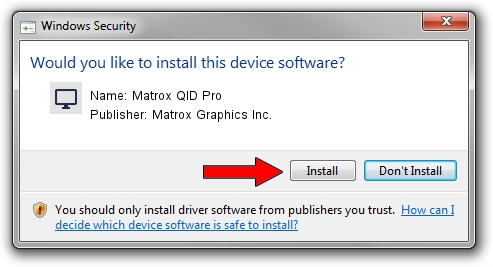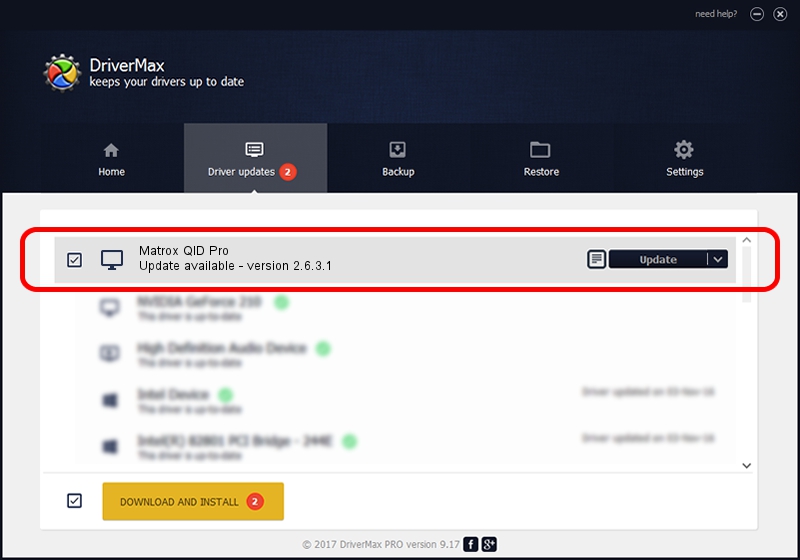Advertising seems to be blocked by your browser.
The ads help us provide this software and web site to you for free.
Please support our project by allowing our site to show ads.
Home /
Manufacturers /
Matrox Graphics Inc. /
Matrox QID Pro /
PCI/VEN_102B&DEV_0528&SUBSYS_2021102B /
2.6.3.1 Nov 12, 2009
Driver for Matrox Graphics Inc. Matrox QID Pro - downloading and installing it
Matrox QID Pro is a Display Adapters device. This Windows driver was developed by Matrox Graphics Inc.. The hardware id of this driver is PCI/VEN_102B&DEV_0528&SUBSYS_2021102B.
1. Matrox Graphics Inc. Matrox QID Pro - install the driver manually
- You can download from the link below the driver installer file for the Matrox Graphics Inc. Matrox QID Pro driver. The archive contains version 2.6.3.1 released on 2009-11-12 of the driver.
- Start the driver installer file from a user account with the highest privileges (rights). If your User Access Control Service (UAC) is running please accept of the driver and run the setup with administrative rights.
- Go through the driver setup wizard, which will guide you; it should be quite easy to follow. The driver setup wizard will analyze your computer and will install the right driver.
- When the operation finishes shutdown and restart your computer in order to use the updated driver. It is as simple as that to install a Windows driver!
Size of this driver: 3330367 bytes (3.18 MB)
This driver received an average rating of 4.3 stars out of 30006 votes.
This driver is fully compatible with the following versions of Windows:
- This driver works on Windows 2000 32 bits
- This driver works on Windows Server 2003 32 bits
- This driver works on Windows XP 32 bits
- This driver works on Windows Vista 32 bits
- This driver works on Windows 7 32 bits
- This driver works on Windows 8 32 bits
- This driver works on Windows 8.1 32 bits
- This driver works on Windows 10 32 bits
- This driver works on Windows 11 32 bits
2. How to use DriverMax to install Matrox Graphics Inc. Matrox QID Pro driver
The advantage of using DriverMax is that it will setup the driver for you in the easiest possible way and it will keep each driver up to date. How can you install a driver with DriverMax? Let's see!
- Open DriverMax and click on the yellow button named ~SCAN FOR DRIVER UPDATES NOW~. Wait for DriverMax to analyze each driver on your computer.
- Take a look at the list of available driver updates. Scroll the list down until you locate the Matrox Graphics Inc. Matrox QID Pro driver. Click on Update.
- That's it, you installed your first driver!

Aug 11 2016 3:37PM / Written by Dan Armano for DriverMax
follow @danarm