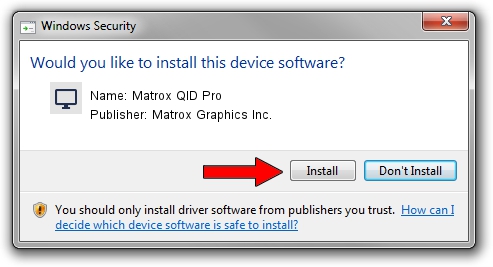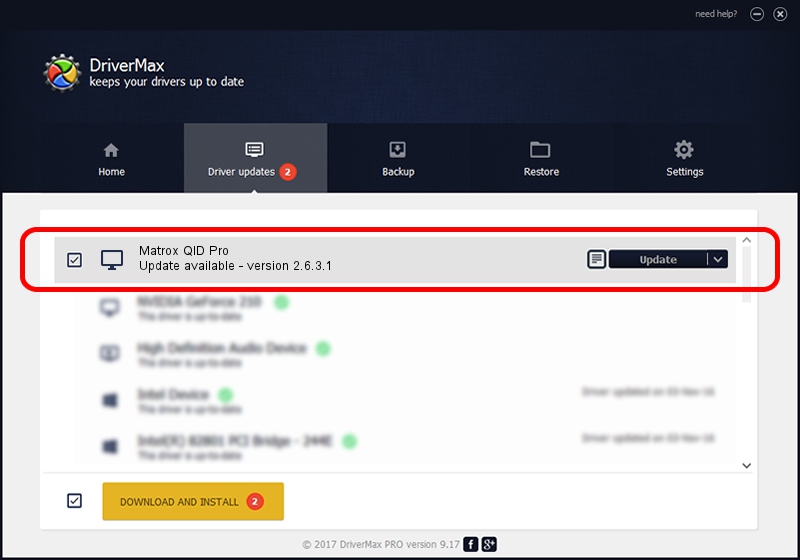Advertising seems to be blocked by your browser.
The ads help us provide this software and web site to you for free.
Please support our project by allowing our site to show ads.
Home /
Manufacturers /
Matrox Graphics Inc. /
Matrox QID Pro /
PCI/VEN_102B&DEV_0528&SUBSYS_2021102B /
2.6.3.1 Jun 30, 2009
Matrox Graphics Inc. Matrox QID Pro driver download and installation
Matrox QID Pro is a Display Adapters hardware device. This driver was developed by Matrox Graphics Inc.. In order to make sure you are downloading the exact right driver the hardware id is PCI/VEN_102B&DEV_0528&SUBSYS_2021102B.
1. How to manually install Matrox Graphics Inc. Matrox QID Pro driver
- You can download from the link below the driver installer file for the Matrox Graphics Inc. Matrox QID Pro driver. The archive contains version 2.6.3.1 dated 2009-06-30 of the driver.
- Start the driver installer file from a user account with the highest privileges (rights). If your User Access Control Service (UAC) is running please accept of the driver and run the setup with administrative rights.
- Go through the driver installation wizard, which will guide you; it should be quite easy to follow. The driver installation wizard will analyze your PC and will install the right driver.
- When the operation finishes restart your PC in order to use the updated driver. As you can see it was quite smple to install a Windows driver!
The file size of this driver is 5628253 bytes (5.37 MB)
This driver received an average rating of 4.7 stars out of 3622 votes.
This driver was released for the following versions of Windows:
- This driver works on Windows 2000 64 bits
- This driver works on Windows Server 2003 64 bits
- This driver works on Windows XP 64 bits
- This driver works on Windows Vista 64 bits
- This driver works on Windows 7 64 bits
- This driver works on Windows 8 64 bits
- This driver works on Windows 8.1 64 bits
- This driver works on Windows 10 64 bits
- This driver works on Windows 11 64 bits
2. How to use DriverMax to install Matrox Graphics Inc. Matrox QID Pro driver
The most important advantage of using DriverMax is that it will setup the driver for you in the easiest possible way and it will keep each driver up to date. How easy can you install a driver using DriverMax? Let's see!
- Open DriverMax and click on the yellow button that says ~SCAN FOR DRIVER UPDATES NOW~. Wait for DriverMax to scan and analyze each driver on your computer.
- Take a look at the list of driver updates. Search the list until you find the Matrox Graphics Inc. Matrox QID Pro driver. Click on Update.
- Finished installing the driver!

Jul 16 2016 9:35PM / Written by Daniel Statescu for DriverMax
follow @DanielStatescu