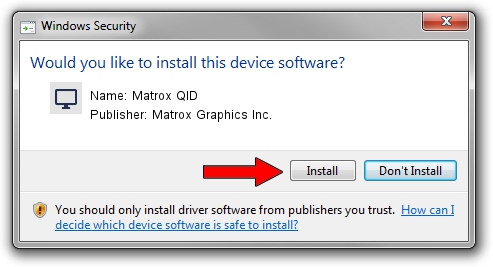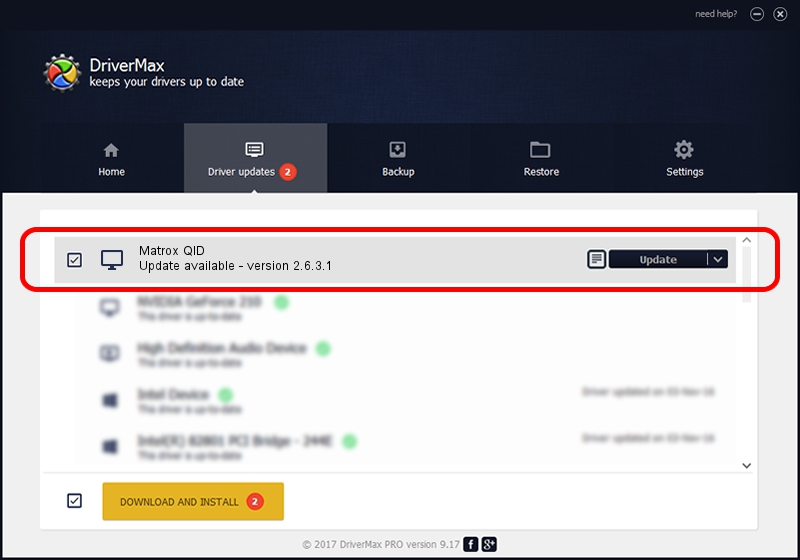Advertising seems to be blocked by your browser.
The ads help us provide this software and web site to you for free.
Please support our project by allowing our site to show ads.
Home /
Manufacturers /
Matrox Graphics Inc. /
Matrox QID /
PCI/VEN_102B&DEV_2537&SUBSYS_1C10102B /
2.6.3.1 Jun 30, 2009
Download and install Matrox Graphics Inc. Matrox QID driver
Matrox QID is a Display Adapters hardware device. This Windows driver was developed by Matrox Graphics Inc.. The hardware id of this driver is PCI/VEN_102B&DEV_2537&SUBSYS_1C10102B.
1. Matrox Graphics Inc. Matrox QID driver - how to install it manually
- Download the driver setup file for Matrox Graphics Inc. Matrox QID driver from the link below. This is the download link for the driver version 2.6.3.1 dated 2009-06-30.
- Run the driver installation file from a Windows account with the highest privileges (rights). If your UAC (User Access Control) is enabled then you will have to accept of the driver and run the setup with administrative rights.
- Follow the driver installation wizard, which should be pretty easy to follow. The driver installation wizard will analyze your PC for compatible devices and will install the driver.
- Shutdown and restart your PC and enjoy the new driver, it is as simple as that.
Driver file size: 3330352 bytes (3.18 MB)
Driver rating 4.8 stars out of 3565 votes.
This driver is compatible with the following versions of Windows:
- This driver works on Windows 2000 32 bits
- This driver works on Windows Server 2003 32 bits
- This driver works on Windows XP 32 bits
- This driver works on Windows Vista 32 bits
- This driver works on Windows 7 32 bits
- This driver works on Windows 8 32 bits
- This driver works on Windows 8.1 32 bits
- This driver works on Windows 10 32 bits
- This driver works on Windows 11 32 bits
2. Installing the Matrox Graphics Inc. Matrox QID driver using DriverMax: the easy way
The advantage of using DriverMax is that it will install the driver for you in the easiest possible way and it will keep each driver up to date, not just this one. How easy can you install a driver with DriverMax? Let's follow a few steps!
- Start DriverMax and press on the yellow button named ~SCAN FOR DRIVER UPDATES NOW~. Wait for DriverMax to scan and analyze each driver on your computer.
- Take a look at the list of available driver updates. Scroll the list down until you locate the Matrox Graphics Inc. Matrox QID driver. Click on Update.
- That's all, the driver is now installed!

Jul 12 2016 4:33PM / Written by Dan Armano for DriverMax
follow @danarm