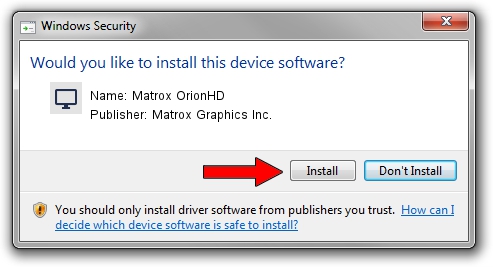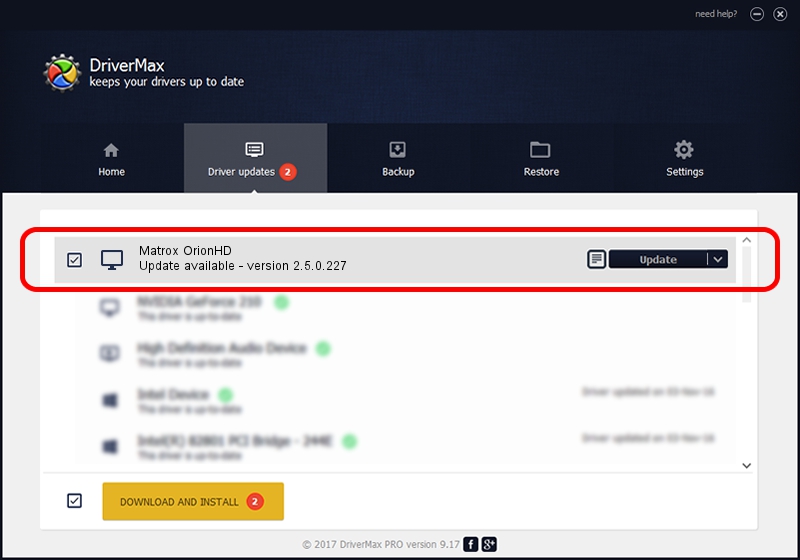Advertising seems to be blocked by your browser.
The ads help us provide this software and web site to you for free.
Please support our project by allowing our site to show ads.
Home /
Manufacturers /
Matrox Graphics Inc. /
Matrox OrionHD /
PCI/VEN_102B&DEV_0540&SUBSYS_2340102B /
2.5.0.227 Sep 07, 2017
Matrox Graphics Inc. Matrox OrionHD how to download and install the driver
Matrox OrionHD is a Display Adapters hardware device. This Windows driver was developed by Matrox Graphics Inc.. The hardware id of this driver is PCI/VEN_102B&DEV_0540&SUBSYS_2340102B.
1. How to manually install Matrox Graphics Inc. Matrox OrionHD driver
- You can download from the link below the driver setup file for the Matrox Graphics Inc. Matrox OrionHD driver. The archive contains version 2.5.0.227 dated 2017-09-07 of the driver.
- Run the driver installer file from a user account with administrative rights. If your User Access Control Service (UAC) is running please confirm the installation of the driver and run the setup with administrative rights.
- Go through the driver setup wizard, which will guide you; it should be pretty easy to follow. The driver setup wizard will scan your PC and will install the right driver.
- When the operation finishes restart your computer in order to use the updated driver. It is as simple as that to install a Windows driver!
The file size of this driver is 15112194 bytes (14.41 MB)
This driver was installed by many users and received an average rating of 4.7 stars out of 85872 votes.
This driver is compatible with the following versions of Windows:
- This driver works on Windows 7 64 bits
- This driver works on Windows 8 64 bits
- This driver works on Windows 8.1 64 bits
- This driver works on Windows 10 64 bits
- This driver works on Windows 11 64 bits
2. Installing the Matrox Graphics Inc. Matrox OrionHD driver using DriverMax: the easy way
The most important advantage of using DriverMax is that it will install the driver for you in just a few seconds and it will keep each driver up to date, not just this one. How can you install a driver using DriverMax? Let's follow a few steps!
- Start DriverMax and push on the yellow button named ~SCAN FOR DRIVER UPDATES NOW~. Wait for DriverMax to scan and analyze each driver on your PC.
- Take a look at the list of driver updates. Search the list until you find the Matrox Graphics Inc. Matrox OrionHD driver. Click the Update button.
- That's it, you installed your first driver!

Jul 7 2024 7:27PM / Written by Daniel Statescu for DriverMax
follow @DanielStatescu