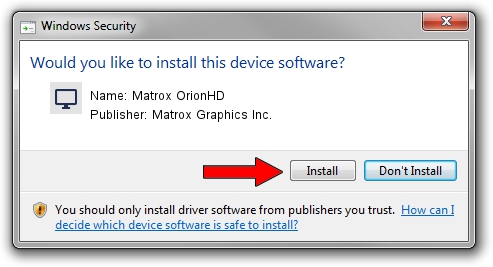Advertising seems to be blocked by your browser.
The ads help us provide this software and web site to you for free.
Please support our project by allowing our site to show ads.
Home /
Manufacturers /
Matrox Graphics Inc. /
Matrox OrionHD /
PCI/VEN_102B&DEV_0540&SUBSYS_2340102B /
2.0.2.1 Nov 04, 2010
Driver for Matrox Graphics Inc. Matrox OrionHD - downloading and installing it
Matrox OrionHD is a Display Adapters device. This Windows driver was developed by Matrox Graphics Inc.. The hardware id of this driver is PCI/VEN_102B&DEV_0540&SUBSYS_2340102B.
1. Matrox Graphics Inc. Matrox OrionHD - install the driver manually
- Download the driver setup file for Matrox Graphics Inc. Matrox OrionHD driver from the location below. This is the download link for the driver version 2.0.2.1 dated 2010-11-04.
- Start the driver installation file from a Windows account with the highest privileges (rights). If your UAC (User Access Control) is running then you will have to accept of the driver and run the setup with administrative rights.
- Go through the driver setup wizard, which should be pretty straightforward. The driver setup wizard will analyze your PC for compatible devices and will install the driver.
- Shutdown and restart your computer and enjoy the fresh driver, it is as simple as that.
Size of this driver: 5558356 bytes (5.30 MB)
Driver rating 4.6 stars out of 65101 votes.
This driver will work for the following versions of Windows:
- This driver works on Windows 7 32 bits
- This driver works on Windows 8 32 bits
- This driver works on Windows 8.1 32 bits
- This driver works on Windows 10 32 bits
- This driver works on Windows 11 32 bits
2. Using DriverMax to install Matrox Graphics Inc. Matrox OrionHD driver
The advantage of using DriverMax is that it will setup the driver for you in just a few seconds and it will keep each driver up to date. How easy can you install a driver with DriverMax? Let's take a look!
- Open DriverMax and click on the yellow button that says ~SCAN FOR DRIVER UPDATES NOW~. Wait for DriverMax to scan and analyze each driver on your PC.
- Take a look at the list of available driver updates. Scroll the list down until you locate the Matrox Graphics Inc. Matrox OrionHD driver. Click on Update.
- That's all, the driver is now installed!

Jul 12 2016 9:36PM / Written by Daniel Statescu for DriverMax
follow @DanielStatescu