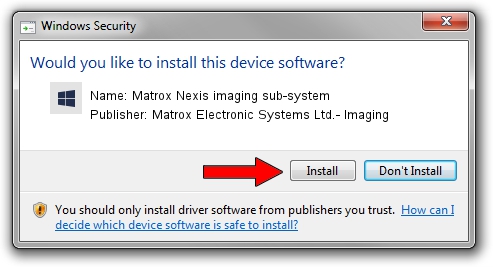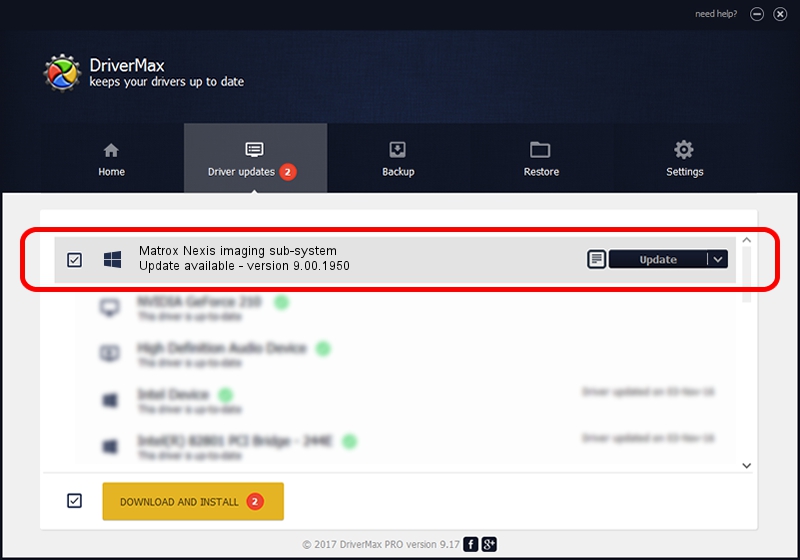Advertising seems to be blocked by your browser.
The ads help us provide this software and web site to you for free.
Please support our project by allowing our site to show ads.
Home /
Manufacturers /
Matrox Electronic Systems Ltd.- Imaging /
Matrox Nexis imaging sub-system /
PCI/VEN_102B&DEV_451E&SUBSYS_0000102B /
9.00.1950 Jan 01, 2009
Matrox Electronic Systems Ltd.- Imaging Matrox Nexis imaging sub-system - two ways of downloading and installing the driver
Matrox Nexis imaging sub-system is a FrameGrabber hardware device. This Windows driver was developed by Matrox Electronic Systems Ltd.- Imaging. The hardware id of this driver is PCI/VEN_102B&DEV_451E&SUBSYS_0000102B.
1. How to manually install Matrox Electronic Systems Ltd.- Imaging Matrox Nexis imaging sub-system driver
- You can download from the link below the driver installer file for the Matrox Electronic Systems Ltd.- Imaging Matrox Nexis imaging sub-system driver. The archive contains version 9.00.1950 released on 2009-01-01 of the driver.
- Run the driver installer file from a user account with the highest privileges (rights). If your User Access Control Service (UAC) is running please accept of the driver and run the setup with administrative rights.
- Go through the driver installation wizard, which will guide you; it should be pretty easy to follow. The driver installation wizard will scan your PC and will install the right driver.
- When the operation finishes shutdown and restart your computer in order to use the updated driver. It is as simple as that to install a Windows driver!
The file size of this driver is 262145 bytes (256.00 KB)
This driver was rated with an average of 3.6 stars by 66337 users.
This driver is fully compatible with the following versions of Windows:
- This driver works on Windows 2000 32 bits
- This driver works on Windows Server 2003 32 bits
- This driver works on Windows XP 32 bits
- This driver works on Windows Vista 32 bits
- This driver works on Windows 7 32 bits
- This driver works on Windows 8 32 bits
- This driver works on Windows 8.1 32 bits
- This driver works on Windows 10 32 bits
- This driver works on Windows 11 32 bits
2. The easy way: using DriverMax to install Matrox Electronic Systems Ltd.- Imaging Matrox Nexis imaging sub-system driver
The advantage of using DriverMax is that it will install the driver for you in just a few seconds and it will keep each driver up to date. How can you install a driver with DriverMax? Let's follow a few steps!
- Start DriverMax and click on the yellow button named ~SCAN FOR DRIVER UPDATES NOW~. Wait for DriverMax to scan and analyze each driver on your computer.
- Take a look at the list of available driver updates. Scroll the list down until you locate the Matrox Electronic Systems Ltd.- Imaging Matrox Nexis imaging sub-system driver. Click the Update button.
- Finished installing the driver!

Jul 25 2016 12:36AM / Written by Dan Armano for DriverMax
follow @danarm