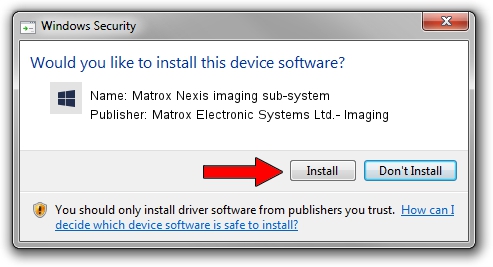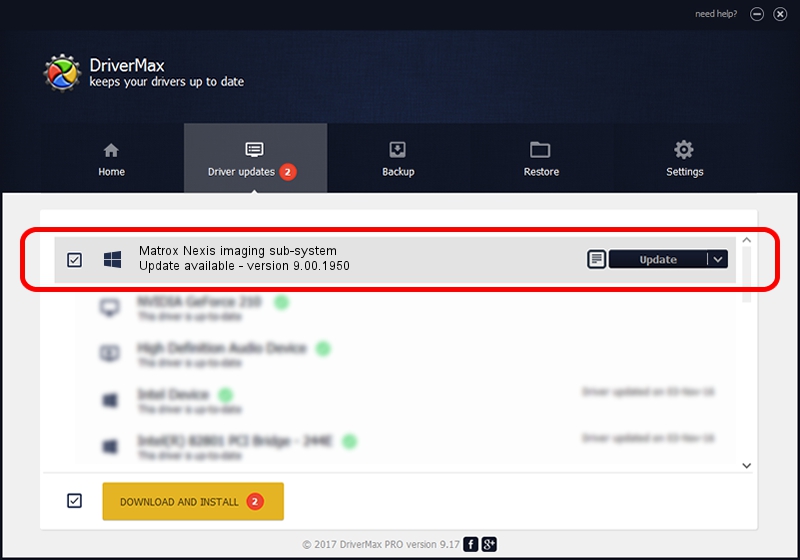Advertising seems to be blocked by your browser.
The ads help us provide this software and web site to you for free.
Please support our project by allowing our site to show ads.
Home /
Manufacturers /
Matrox Electronic Systems Ltd.- Imaging /
Matrox Nexis imaging sub-system /
PCI/VEN_102B&DEV_4516&SUBSYS_0000102B /
9.00.1950 Jan 01, 2009
Matrox Electronic Systems Ltd.- Imaging Matrox Nexis imaging sub-system - two ways of downloading and installing the driver
Matrox Nexis imaging sub-system is a FrameGrabber device. This Windows driver was developed by Matrox Electronic Systems Ltd.- Imaging. The hardware id of this driver is PCI/VEN_102B&DEV_4516&SUBSYS_0000102B.
1. Matrox Electronic Systems Ltd.- Imaging Matrox Nexis imaging sub-system - install the driver manually
- Download the driver setup file for Matrox Electronic Systems Ltd.- Imaging Matrox Nexis imaging sub-system driver from the link below. This is the download link for the driver version 9.00.1950 released on 2009-01-01.
- Start the driver setup file from a Windows account with administrative rights. If your User Access Control (UAC) is started then you will have to confirm the installation of the driver and run the setup with administrative rights.
- Go through the driver setup wizard, which should be quite straightforward. The driver setup wizard will analyze your PC for compatible devices and will install the driver.
- Restart your PC and enjoy the fresh driver, it is as simple as that.
File size of the driver: 262145 bytes (256.00 KB)
This driver received an average rating of 4 stars out of 66228 votes.
This driver was released for the following versions of Windows:
- This driver works on Windows 2000 32 bits
- This driver works on Windows Server 2003 32 bits
- This driver works on Windows XP 32 bits
- This driver works on Windows Vista 32 bits
- This driver works on Windows 7 32 bits
- This driver works on Windows 8 32 bits
- This driver works on Windows 8.1 32 bits
- This driver works on Windows 10 32 bits
- This driver works on Windows 11 32 bits
2. How to install Matrox Electronic Systems Ltd.- Imaging Matrox Nexis imaging sub-system driver using DriverMax
The advantage of using DriverMax is that it will setup the driver for you in just a few seconds and it will keep each driver up to date. How easy can you install a driver with DriverMax? Let's follow a few steps!
- Open DriverMax and press on the yellow button that says ~SCAN FOR DRIVER UPDATES NOW~. Wait for DriverMax to scan and analyze each driver on your computer.
- Take a look at the list of available driver updates. Search the list until you locate the Matrox Electronic Systems Ltd.- Imaging Matrox Nexis imaging sub-system driver. Click the Update button.
- That's all, the driver is now installed!

Jul 25 2016 12:37AM / Written by Dan Armano for DriverMax
follow @danarm