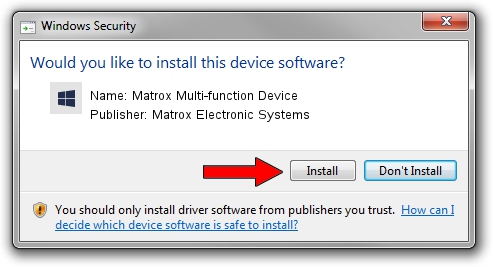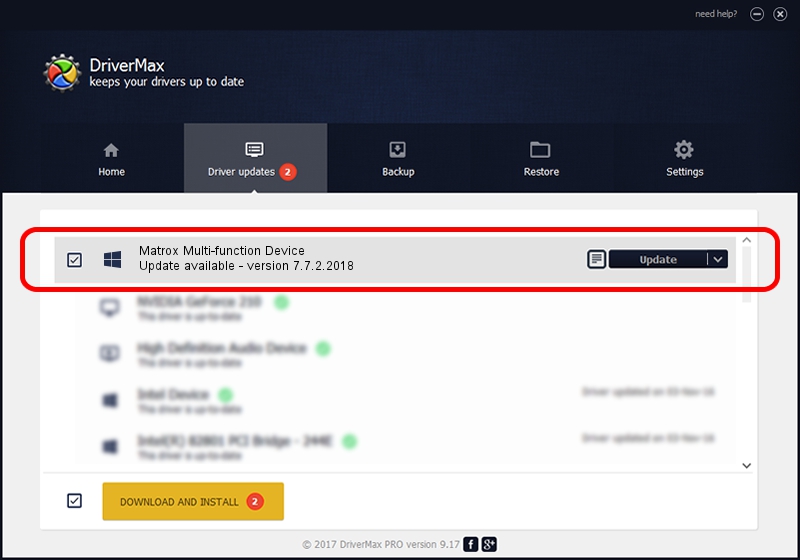Advertising seems to be blocked by your browser.
The ads help us provide this software and web site to you for free.
Please support our project by allowing our site to show ads.
Home /
Manufacturers /
Matrox Electronic Systems /
Matrox Multi-function Device /
MatroxVideoBus/0000001C /
7.7.2.2018 Feb 03, 2015
Matrox Electronic Systems Matrox Multi-function Device - two ways of downloading and installing the driver
Matrox Multi-function Device is a Matrox Audio/Video devices hardware device. This Windows driver was developed by Matrox Electronic Systems. The hardware id of this driver is MatroxVideoBus/0000001C; this string has to match your hardware.
1. Matrox Electronic Systems Matrox Multi-function Device driver - how to install it manually
- Download the driver setup file for Matrox Electronic Systems Matrox Multi-function Device driver from the link below. This download link is for the driver version 7.7.2.2018 dated 2015-02-03.
- Start the driver installation file from a Windows account with the highest privileges (rights). If your User Access Control (UAC) is running then you will have to confirm the installation of the driver and run the setup with administrative rights.
- Go through the driver setup wizard, which should be quite easy to follow. The driver setup wizard will scan your PC for compatible devices and will install the driver.
- Restart your PC and enjoy the updated driver, as you can see it was quite smple.
File size of the driver: 8013927 bytes (7.64 MB)
Driver rating 4.2 stars out of 20103 votes.
This driver is fully compatible with the following versions of Windows:
- This driver works on Windows 2000 64 bits
- This driver works on Windows Server 2003 64 bits
- This driver works on Windows XP 64 bits
- This driver works on Windows Vista 64 bits
- This driver works on Windows 7 64 bits
- This driver works on Windows 8 64 bits
- This driver works on Windows 8.1 64 bits
- This driver works on Windows 10 64 bits
- This driver works on Windows 11 64 bits
2. How to install Matrox Electronic Systems Matrox Multi-function Device driver using DriverMax
The advantage of using DriverMax is that it will setup the driver for you in the easiest possible way and it will keep each driver up to date, not just this one. How easy can you install a driver with DriverMax? Let's follow a few steps!
- Open DriverMax and push on the yellow button that says ~SCAN FOR DRIVER UPDATES NOW~. Wait for DriverMax to scan and analyze each driver on your computer.
- Take a look at the list of available driver updates. Search the list until you locate the Matrox Electronic Systems Matrox Multi-function Device driver. Click the Update button.
- That's it, you installed your first driver!

Nov 27 2023 1:01PM / Written by Daniel Statescu for DriverMax
follow @DanielStatescu