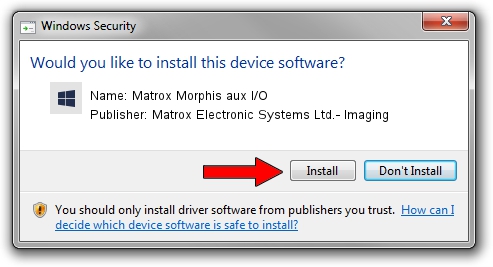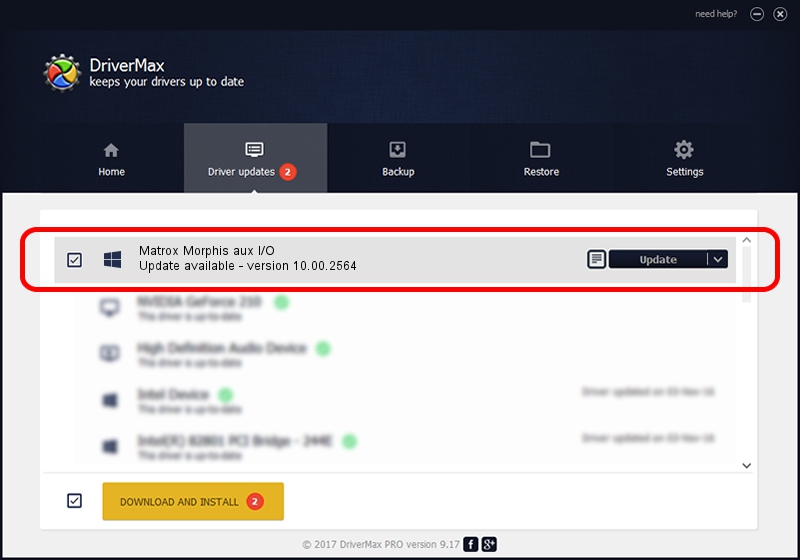Advertising seems to be blocked by your browser.
The ads help us provide this software and web site to you for free.
Please support our project by allowing our site to show ads.
Home /
Manufacturers /
Matrox Electronic Systems Ltd.- Imaging /
Matrox Morphis aux I/O /
PCI/VEN_102B&DEV_5E10&SUBSYS_0000102B /
10.00.2564 Jan 09, 2014
Matrox Electronic Systems Ltd.- Imaging Matrox Morphis aux I/O how to download and install the driver
Matrox Morphis aux I/O is a FrameGrabber device. This Windows driver was developed by Matrox Electronic Systems Ltd.- Imaging. The hardware id of this driver is PCI/VEN_102B&DEV_5E10&SUBSYS_0000102B.
1. Manually install Matrox Electronic Systems Ltd.- Imaging Matrox Morphis aux I/O driver
- Download the driver setup file for Matrox Electronic Systems Ltd.- Imaging Matrox Morphis aux I/O driver from the link below. This is the download link for the driver version 10.00.2564 dated 2014-01-09.
- Start the driver installation file from a Windows account with administrative rights. If your UAC (User Access Control) is started then you will have to accept of the driver and run the setup with administrative rights.
- Go through the driver setup wizard, which should be pretty straightforward. The driver setup wizard will analyze your PC for compatible devices and will install the driver.
- Restart your PC and enjoy the new driver, it is as simple as that.
Size of this driver: 1922806 bytes (1.83 MB)
This driver received an average rating of 4.1 stars out of 37680 votes.
This driver is compatible with the following versions of Windows:
- This driver works on Windows 2000 64 bits
- This driver works on Windows Server 2003 64 bits
- This driver works on Windows XP 64 bits
- This driver works on Windows Vista 64 bits
- This driver works on Windows 7 64 bits
- This driver works on Windows 8 64 bits
- This driver works on Windows 8.1 64 bits
- This driver works on Windows 10 64 bits
- This driver works on Windows 11 64 bits
2. Using DriverMax to install Matrox Electronic Systems Ltd.- Imaging Matrox Morphis aux I/O driver
The most important advantage of using DriverMax is that it will install the driver for you in just a few seconds and it will keep each driver up to date, not just this one. How easy can you install a driver with DriverMax? Let's take a look!
- Open DriverMax and press on the yellow button named ~SCAN FOR DRIVER UPDATES NOW~. Wait for DriverMax to scan and analyze each driver on your computer.
- Take a look at the list of detected driver updates. Scroll the list down until you find the Matrox Electronic Systems Ltd.- Imaging Matrox Morphis aux I/O driver. Click the Update button.
- Finished installing the driver!

Jul 27 2024 3:00PM / Written by Daniel Statescu for DriverMax
follow @DanielStatescu