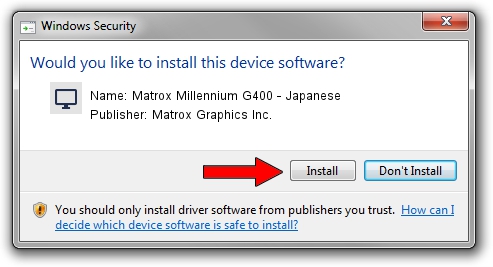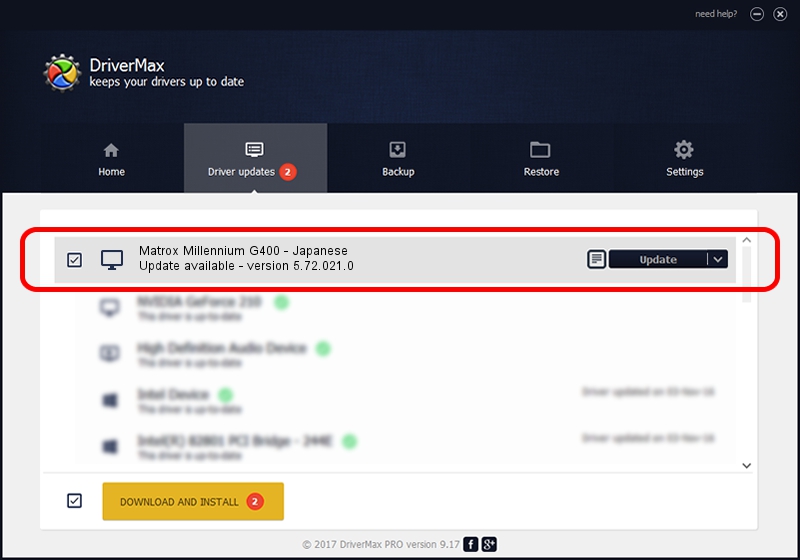Advertising seems to be blocked by your browser.
The ads help us provide this software and web site to you for free.
Please support our project by allowing our site to show ads.
Home /
Manufacturers /
Matrox Graphics Inc. /
Matrox Millennium G400 - Japanese /
PCI/VEN_102B&DEV_0525&SUBSYS_0338102B /
5.72.021.0 Sep 28, 2001
Matrox Graphics Inc. Matrox Millennium G400 - Japanese how to download and install the driver
Matrox Millennium G400 - Japanese is a Display Adapters device. The developer of this driver was Matrox Graphics Inc.. The hardware id of this driver is PCI/VEN_102B&DEV_0525&SUBSYS_0338102B; this string has to match your hardware.
1. Matrox Graphics Inc. Matrox Millennium G400 - Japanese driver - how to install it manually
- You can download from the link below the driver setup file for the Matrox Graphics Inc. Matrox Millennium G400 - Japanese driver. The archive contains version 5.72.021.0 released on 2001-09-28 of the driver.
- Run the driver installer file from a user account with the highest privileges (rights). If your UAC (User Access Control) is started please confirm the installation of the driver and run the setup with administrative rights.
- Follow the driver setup wizard, which will guide you; it should be pretty easy to follow. The driver setup wizard will analyze your computer and will install the right driver.
- When the operation finishes restart your computer in order to use the updated driver. As you can see it was quite smple to install a Windows driver!
Driver file size: 5289441 bytes (5.04 MB)
This driver was rated with an average of 4.5 stars by 96401 users.
This driver was released for the following versions of Windows:
- This driver works on Windows 2000 32 bits
- This driver works on Windows Server 2003 32 bits
- This driver works on Windows XP 32 bits
- This driver works on Windows Vista 32 bits
- This driver works on Windows 7 32 bits
- This driver works on Windows 8 32 bits
- This driver works on Windows 8.1 32 bits
- This driver works on Windows 10 32 bits
- This driver works on Windows 11 32 bits
2. Installing the Matrox Graphics Inc. Matrox Millennium G400 - Japanese driver using DriverMax: the easy way
The advantage of using DriverMax is that it will install the driver for you in the easiest possible way and it will keep each driver up to date, not just this one. How can you install a driver with DriverMax? Let's take a look!
- Open DriverMax and press on the yellow button that says ~SCAN FOR DRIVER UPDATES NOW~. Wait for DriverMax to scan and analyze each driver on your PC.
- Take a look at the list of detected driver updates. Search the list until you find the Matrox Graphics Inc. Matrox Millennium G400 - Japanese driver. Click on Update.
- That's it, you installed your first driver!

Aug 8 2016 12:08PM / Written by Andreea Kartman for DriverMax
follow @DeeaKartman