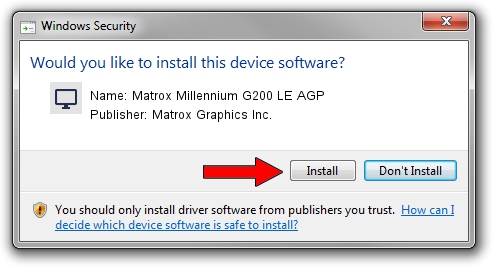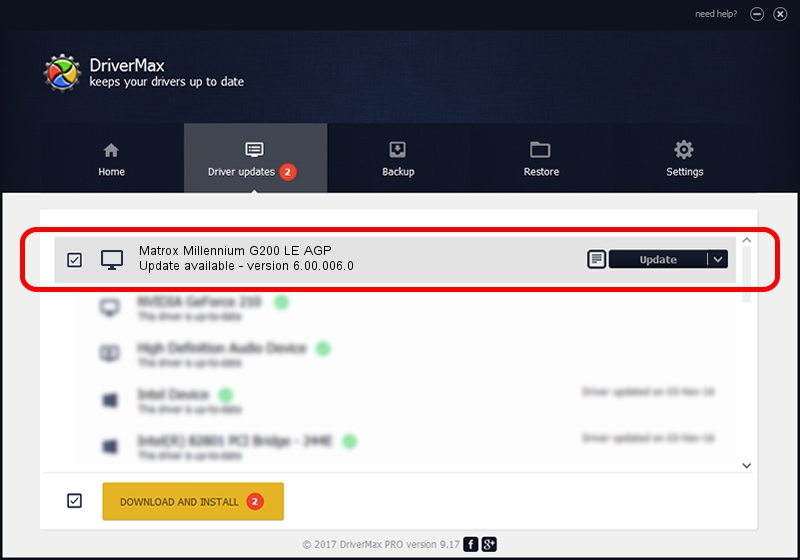Advertising seems to be blocked by your browser.
The ads help us provide this software and web site to you for free.
Please support our project by allowing our site to show ads.
Home /
Manufacturers /
Matrox Graphics Inc. /
Matrox Millennium G200 LE AGP /
PCI/VEN_102B&DEV_0521&SUBSYS_4A60102B /
6.00.006.0 Feb 06, 2009
Matrox Graphics Inc. Matrox Millennium G200 LE AGP - two ways of downloading and installing the driver
Matrox Millennium G200 LE AGP is a Display Adapters hardware device. This driver was developed by Matrox Graphics Inc.. In order to make sure you are downloading the exact right driver the hardware id is PCI/VEN_102B&DEV_0521&SUBSYS_4A60102B.
1. How to manually install Matrox Graphics Inc. Matrox Millennium G200 LE AGP driver
- You can download from the link below the driver installer file for the Matrox Graphics Inc. Matrox Millennium G200 LE AGP driver. The archive contains version 6.00.006.0 dated 2009-02-06 of the driver.
- Start the driver installer file from a user account with administrative rights. If your User Access Control (UAC) is running please confirm the installation of the driver and run the setup with administrative rights.
- Go through the driver setup wizard, which will guide you; it should be quite easy to follow. The driver setup wizard will analyze your PC and will install the right driver.
- When the operation finishes restart your computer in order to use the updated driver. It is as simple as that to install a Windows driver!
The file size of this driver is 1213182 bytes (1.16 MB)
Driver rating 5 stars out of 42889 votes.
This driver was released for the following versions of Windows:
- This driver works on Windows 2000 32 bits
- This driver works on Windows Server 2003 32 bits
- This driver works on Windows XP 32 bits
- This driver works on Windows Vista 32 bits
- This driver works on Windows 7 32 bits
- This driver works on Windows 8 32 bits
- This driver works on Windows 8.1 32 bits
- This driver works on Windows 10 32 bits
- This driver works on Windows 11 32 bits
2. How to use DriverMax to install Matrox Graphics Inc. Matrox Millennium G200 LE AGP driver
The most important advantage of using DriverMax is that it will setup the driver for you in just a few seconds and it will keep each driver up to date. How can you install a driver using DriverMax? Let's see!
- Start DriverMax and click on the yellow button that says ~SCAN FOR DRIVER UPDATES NOW~. Wait for DriverMax to scan and analyze each driver on your computer.
- Take a look at the list of available driver updates. Scroll the list down until you find the Matrox Graphics Inc. Matrox Millennium G200 LE AGP driver. Click the Update button.
- That's it, you installed your first driver!

Jul 4 2016 9:58AM / Written by Andreea Kartman for DriverMax
follow @DeeaKartman