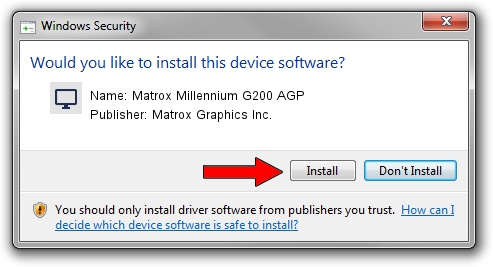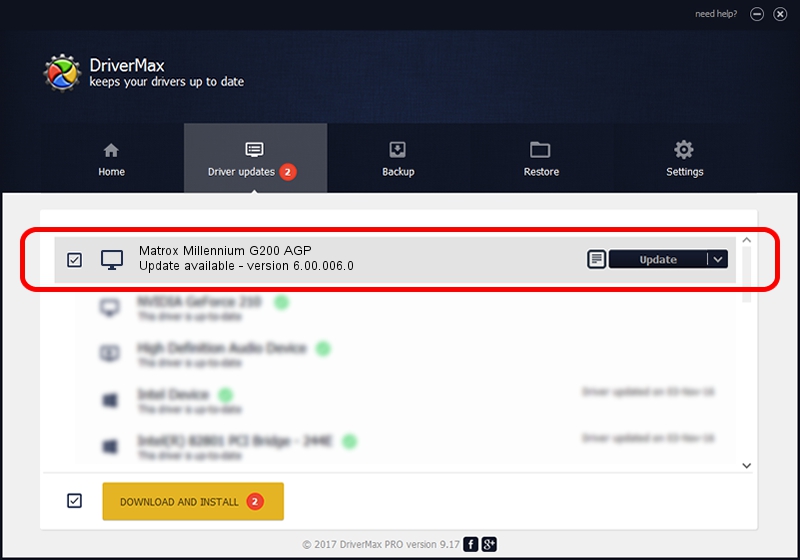Advertising seems to be blocked by your browser.
The ads help us provide this software and web site to you for free.
Please support our project by allowing our site to show ads.
Home /
Manufacturers /
Matrox Graphics Inc. /
Matrox Millennium G200 AGP /
PCI/VEN_102B&DEV_0521&SUBSYS_DBBC102B /
6.00.006.0 Feb 06, 2009
Matrox Graphics Inc. Matrox Millennium G200 AGP how to download and install the driver
Matrox Millennium G200 AGP is a Display Adapters device. The Windows version of this driver was developed by Matrox Graphics Inc.. PCI/VEN_102B&DEV_0521&SUBSYS_DBBC102B is the matching hardware id of this device.
1. Install Matrox Graphics Inc. Matrox Millennium G200 AGP driver manually
- You can download from the link below the driver setup file for the Matrox Graphics Inc. Matrox Millennium G200 AGP driver. The archive contains version 6.00.006.0 dated 2009-02-06 of the driver.
- Run the driver installer file from a user account with the highest privileges (rights). If your User Access Control (UAC) is started please accept of the driver and run the setup with administrative rights.
- Follow the driver installation wizard, which will guide you; it should be quite easy to follow. The driver installation wizard will scan your computer and will install the right driver.
- When the operation finishes restart your computer in order to use the updated driver. As you can see it was quite smple to install a Windows driver!
File size of the driver: 1213182 bytes (1.16 MB)
This driver was installed by many users and received an average rating of 4.3 stars out of 42898 votes.
This driver was released for the following versions of Windows:
- This driver works on Windows 2000 32 bits
- This driver works on Windows Server 2003 32 bits
- This driver works on Windows XP 32 bits
- This driver works on Windows Vista 32 bits
- This driver works on Windows 7 32 bits
- This driver works on Windows 8 32 bits
- This driver works on Windows 8.1 32 bits
- This driver works on Windows 10 32 bits
- This driver works on Windows 11 32 bits
2. How to install Matrox Graphics Inc. Matrox Millennium G200 AGP driver using DriverMax
The most important advantage of using DriverMax is that it will setup the driver for you in just a few seconds and it will keep each driver up to date. How easy can you install a driver with DriverMax? Let's follow a few steps!
- Start DriverMax and press on the yellow button that says ~SCAN FOR DRIVER UPDATES NOW~. Wait for DriverMax to scan and analyze each driver on your computer.
- Take a look at the list of driver updates. Scroll the list down until you locate the Matrox Graphics Inc. Matrox Millennium G200 AGP driver. Click the Update button.
- Finished installing the driver!

Jul 4 2016 9:58AM / Written by Dan Armano for DriverMax
follow @danarm