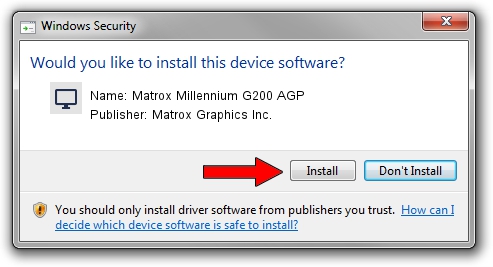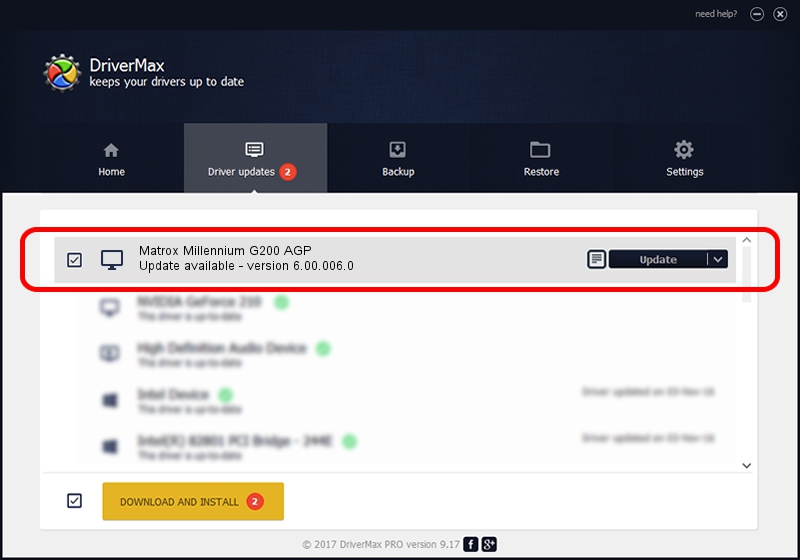Advertising seems to be blocked by your browser.
The ads help us provide this software and web site to you for free.
Please support our project by allowing our site to show ads.
Home /
Manufacturers /
Matrox Graphics Inc. /
Matrox Millennium G200 AGP /
PCI/VEN_102B&DEV_0521&SUBSYS_48F8102B /
6.00.006.0 Feb 20, 2009
Matrox Graphics Inc. Matrox Millennium G200 AGP how to download and install the driver
Matrox Millennium G200 AGP is a Display Adapters device. The developer of this driver was Matrox Graphics Inc.. The hardware id of this driver is PCI/VEN_102B&DEV_0521&SUBSYS_48F8102B.
1. Matrox Graphics Inc. Matrox Millennium G200 AGP - install the driver manually
- Download the setup file for Matrox Graphics Inc. Matrox Millennium G200 AGP driver from the link below. This is the download link for the driver version 6.00.006.0 released on 2009-02-20.
- Run the driver setup file from a Windows account with administrative rights. If your User Access Control Service (UAC) is enabled then you will have to accept of the driver and run the setup with administrative rights.
- Follow the driver installation wizard, which should be quite straightforward. The driver installation wizard will scan your PC for compatible devices and will install the driver.
- Shutdown and restart your PC and enjoy the updated driver, as you can see it was quite smple.
Driver file size: 842202 bytes (822.46 KB)
This driver was rated with an average of 4.6 stars by 93821 users.
This driver is compatible with the following versions of Windows:
- This driver works on Windows 2000 64 bits
- This driver works on Windows Server 2003 64 bits
- This driver works on Windows XP 64 bits
- This driver works on Windows Vista 64 bits
- This driver works on Windows 7 64 bits
- This driver works on Windows 8 64 bits
- This driver works on Windows 8.1 64 bits
- This driver works on Windows 10 64 bits
- This driver works on Windows 11 64 bits
2. How to use DriverMax to install Matrox Graphics Inc. Matrox Millennium G200 AGP driver
The advantage of using DriverMax is that it will install the driver for you in the easiest possible way and it will keep each driver up to date, not just this one. How can you install a driver using DriverMax? Let's see!
- Start DriverMax and click on the yellow button named ~SCAN FOR DRIVER UPDATES NOW~. Wait for DriverMax to analyze each driver on your computer.
- Take a look at the list of driver updates. Scroll the list down until you find the Matrox Graphics Inc. Matrox Millennium G200 AGP driver. Click on Update.
- That's all, the driver is now installed!