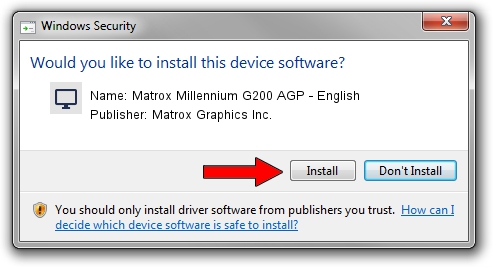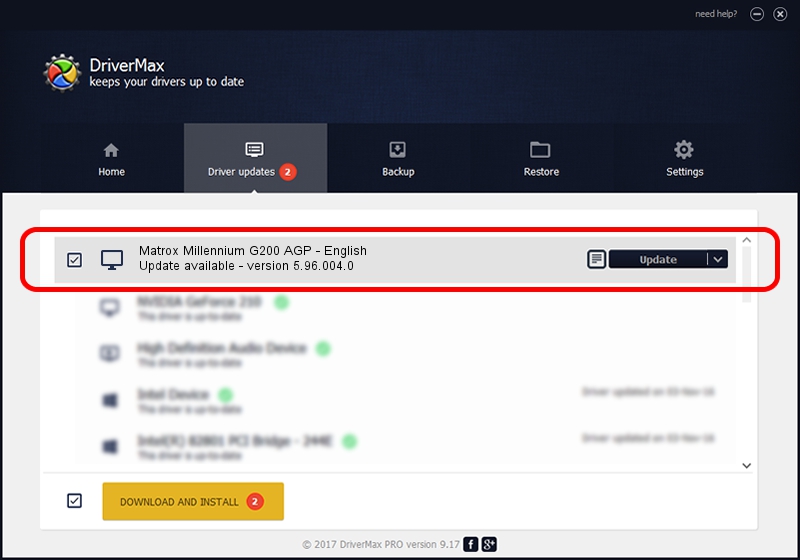Advertising seems to be blocked by your browser.
The ads help us provide this software and web site to you for free.
Please support our project by allowing our site to show ads.
Home /
Manufacturers /
Matrox Graphics Inc. /
Matrox Millennium G200 AGP - English /
PCI/VEN_102B&DEV_0521&SUBSYS_48F8102B /
5.96.004.0 Mar 02, 2006
Matrox Graphics Inc. Matrox Millennium G200 AGP - English how to download and install the driver
Matrox Millennium G200 AGP - English is a Display Adapters hardware device. This Windows driver was developed by Matrox Graphics Inc.. PCI/VEN_102B&DEV_0521&SUBSYS_48F8102B is the matching hardware id of this device.
1. Matrox Graphics Inc. Matrox Millennium G200 AGP - English - install the driver manually
- Download the setup file for Matrox Graphics Inc. Matrox Millennium G200 AGP - English driver from the location below. This download link is for the driver version 5.96.004.0 dated 2006-03-02.
- Start the driver setup file from a Windows account with the highest privileges (rights). If your UAC (User Access Control) is enabled then you will have to accept of the driver and run the setup with administrative rights.
- Go through the driver setup wizard, which should be pretty easy to follow. The driver setup wizard will scan your PC for compatible devices and will install the driver.
- Shutdown and restart your PC and enjoy the new driver, as you can see it was quite smple.
Driver file size: 3027604 bytes (2.89 MB)
This driver was rated with an average of 3 stars by 49034 users.
This driver will work for the following versions of Windows:
- This driver works on Windows 2000 32 bits
- This driver works on Windows Server 2003 32 bits
- This driver works on Windows XP 32 bits
- This driver works on Windows Vista 32 bits
- This driver works on Windows 7 32 bits
- This driver works on Windows 8 32 bits
- This driver works on Windows 8.1 32 bits
- This driver works on Windows 10 32 bits
- This driver works on Windows 11 32 bits
2. How to use DriverMax to install Matrox Graphics Inc. Matrox Millennium G200 AGP - English driver
The advantage of using DriverMax is that it will install the driver for you in just a few seconds and it will keep each driver up to date, not just this one. How easy can you install a driver using DriverMax? Let's follow a few steps!
- Open DriverMax and push on the yellow button that says ~SCAN FOR DRIVER UPDATES NOW~. Wait for DriverMax to analyze each driver on your computer.
- Take a look at the list of available driver updates. Search the list until you find the Matrox Graphics Inc. Matrox Millennium G200 AGP - English driver. Click on Update.
- Enjoy using the updated driver! :)

Jul 7 2016 3:48PM / Written by Dan Armano for DriverMax
follow @danarm