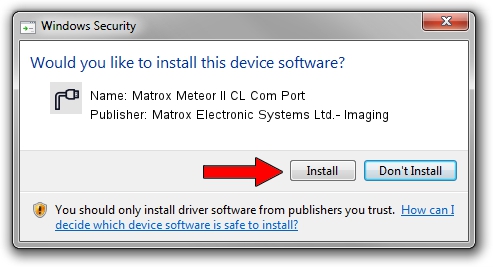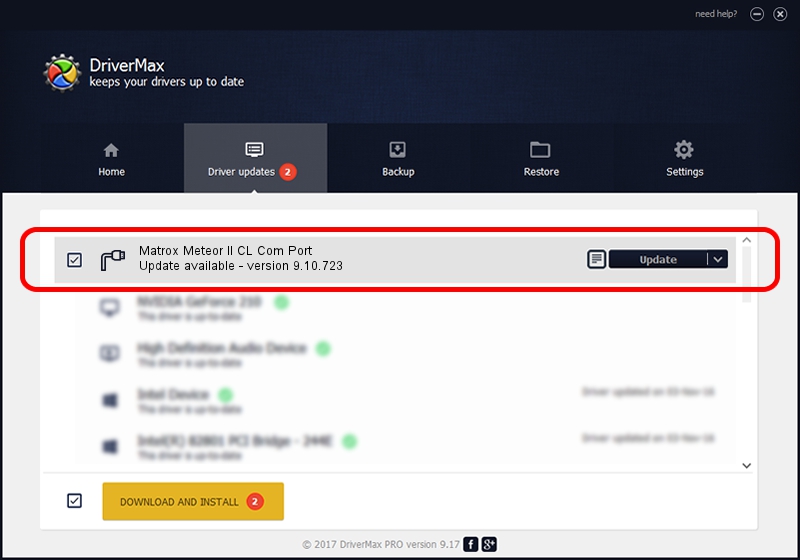Advertising seems to be blocked by your browser.
The ads help us provide this software and web site to you for free.
Please support our project by allowing our site to show ads.
Home /
Manufacturers /
Matrox Electronic Systems Ltd.- Imaging /
Matrox Meteor II CL Com Port /
MTXSERIAL/VEN_102B&DEV_4536&SUBSYS_00000000 /
9.10.723 Jul 14, 2009
Driver for Matrox Electronic Systems Ltd.- Imaging Matrox Meteor II CL Com Port - downloading and installing it
Matrox Meteor II CL Com Port is a Ports hardware device. The developer of this driver was Matrox Electronic Systems Ltd.- Imaging. MTXSERIAL/VEN_102B&DEV_4536&SUBSYS_00000000 is the matching hardware id of this device.
1. Matrox Electronic Systems Ltd.- Imaging Matrox Meteor II CL Com Port - install the driver manually
- You can download from the link below the driver installer file for the Matrox Electronic Systems Ltd.- Imaging Matrox Meteor II CL Com Port driver. The archive contains version 9.10.723 released on 2009-07-14 of the driver.
- Start the driver installer file from a user account with administrative rights. If your UAC (User Access Control) is running please confirm the installation of the driver and run the setup with administrative rights.
- Follow the driver setup wizard, which will guide you; it should be quite easy to follow. The driver setup wizard will scan your PC and will install the right driver.
- When the operation finishes restart your PC in order to use the updated driver. It is as simple as that to install a Windows driver!
File size of the driver: 33486 bytes (32.70 KB)
This driver received an average rating of 4.8 stars out of 52910 votes.
This driver was released for the following versions of Windows:
- This driver works on Windows 2000 32 bits
- This driver works on Windows Server 2003 32 bits
- This driver works on Windows XP 32 bits
- This driver works on Windows Vista 32 bits
- This driver works on Windows 7 32 bits
- This driver works on Windows 8 32 bits
- This driver works on Windows 8.1 32 bits
- This driver works on Windows 10 32 bits
- This driver works on Windows 11 32 bits
2. Installing the Matrox Electronic Systems Ltd.- Imaging Matrox Meteor II CL Com Port driver using DriverMax: the easy way
The advantage of using DriverMax is that it will install the driver for you in the easiest possible way and it will keep each driver up to date, not just this one. How can you install a driver with DriverMax? Let's see!
- Start DriverMax and click on the yellow button named ~SCAN FOR DRIVER UPDATES NOW~. Wait for DriverMax to analyze each driver on your computer.
- Take a look at the list of available driver updates. Scroll the list down until you locate the Matrox Electronic Systems Ltd.- Imaging Matrox Meteor II CL Com Port driver. Click the Update button.
- Enjoy using the updated driver! :)

Jul 17 2016 9:04AM / Written by Daniel Statescu for DriverMax
follow @DanielStatescu