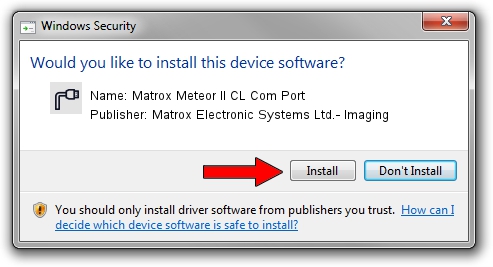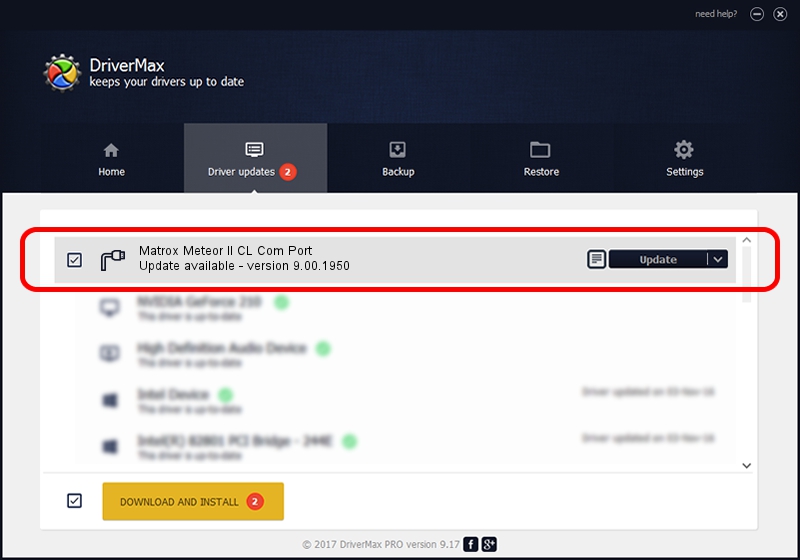Advertising seems to be blocked by your browser.
The ads help us provide this software and web site to you for free.
Please support our project by allowing our site to show ads.
Home /
Manufacturers /
Matrox Electronic Systems Ltd.- Imaging /
Matrox Meteor II CL Com Port /
MTXSERIAL/VEN_102B&DEV_4536&SUBSYS_00000000 /
9.00.1950 Jan 01, 2009
Download and install Matrox Electronic Systems Ltd.- Imaging Matrox Meteor II CL Com Port driver
Matrox Meteor II CL Com Port is a Ports hardware device. The Windows version of this driver was developed by Matrox Electronic Systems Ltd.- Imaging. In order to make sure you are downloading the exact right driver the hardware id is MTXSERIAL/VEN_102B&DEV_4536&SUBSYS_00000000.
1. Install Matrox Electronic Systems Ltd.- Imaging Matrox Meteor II CL Com Port driver manually
- Download the driver setup file for Matrox Electronic Systems Ltd.- Imaging Matrox Meteor II CL Com Port driver from the link below. This is the download link for the driver version 9.00.1950 released on 2009-01-01.
- Start the driver setup file from a Windows account with the highest privileges (rights). If your UAC (User Access Control) is enabled then you will have to confirm the installation of the driver and run the setup with administrative rights.
- Follow the driver setup wizard, which should be pretty easy to follow. The driver setup wizard will analyze your PC for compatible devices and will install the driver.
- Shutdown and restart your PC and enjoy the new driver, it is as simple as that.
This driver was rated with an average of 3.8 stars by 59856 users.
2. Using DriverMax to install Matrox Electronic Systems Ltd.- Imaging Matrox Meteor II CL Com Port driver
The most important advantage of using DriverMax is that it will install the driver for you in just a few seconds and it will keep each driver up to date, not just this one. How can you install a driver with DriverMax? Let's follow a few steps!
- Start DriverMax and click on the yellow button named ~SCAN FOR DRIVER UPDATES NOW~. Wait for DriverMax to scan and analyze each driver on your computer.
- Take a look at the list of driver updates. Scroll the list down until you find the Matrox Electronic Systems Ltd.- Imaging Matrox Meteor II CL Com Port driver. Click on Update.
- That's all, the driver is now installed!

Jul 12 2016 1:27PM / Written by Andreea Kartman for DriverMax
follow @DeeaKartman