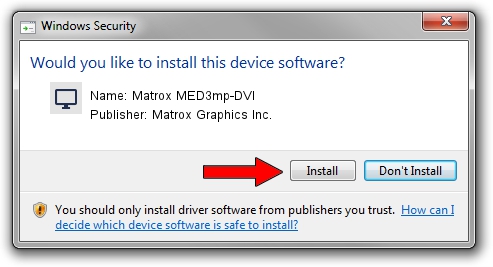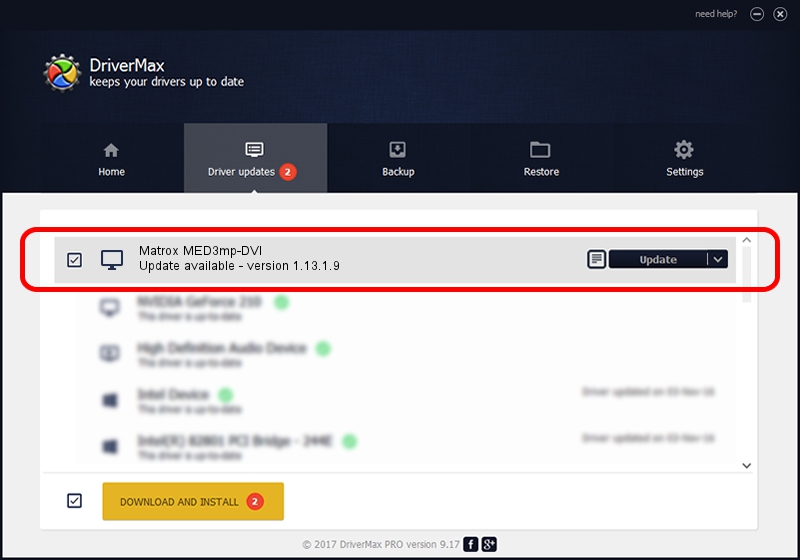Advertising seems to be blocked by your browser.
The ads help us provide this software and web site to you for free.
Please support our project by allowing our site to show ads.
Home /
Manufacturers /
Matrox Graphics Inc. /
Matrox MED3mp-DVI /
PCI/VEN_102B&DEV_0528&SUBSYS_1431102B /
1.13.1.9 Apr 10, 2008
Download and install Matrox Graphics Inc. Matrox MED3mp-DVI driver
Matrox MED3mp-DVI is a Display Adapters device. This Windows driver was developed by Matrox Graphics Inc.. In order to make sure you are downloading the exact right driver the hardware id is PCI/VEN_102B&DEV_0528&SUBSYS_1431102B.
1. Manually install Matrox Graphics Inc. Matrox MED3mp-DVI driver
- Download the driver setup file for Matrox Graphics Inc. Matrox MED3mp-DVI driver from the location below. This is the download link for the driver version 1.13.1.9 released on 2008-04-10.
- Start the driver setup file from a Windows account with administrative rights. If your User Access Control Service (UAC) is started then you will have to accept of the driver and run the setup with administrative rights.
- Follow the driver setup wizard, which should be quite straightforward. The driver setup wizard will analyze your PC for compatible devices and will install the driver.
- Shutdown and restart your computer and enjoy the new driver, it is as simple as that.
This driver was installed by many users and received an average rating of 3 stars out of 41986 votes.
2. Installing the Matrox Graphics Inc. Matrox MED3mp-DVI driver using DriverMax: the easy way
The most important advantage of using DriverMax is that it will install the driver for you in just a few seconds and it will keep each driver up to date, not just this one. How can you install a driver using DriverMax? Let's take a look!
- Open DriverMax and push on the yellow button named ~SCAN FOR DRIVER UPDATES NOW~. Wait for DriverMax to analyze each driver on your PC.
- Take a look at the list of detected driver updates. Scroll the list down until you locate the Matrox Graphics Inc. Matrox MED3mp-DVI driver. Click on Update.
- That's it, you installed your first driver!

Jul 12 2016 8:15PM / Written by Andreea Kartman for DriverMax
follow @DeeaKartman