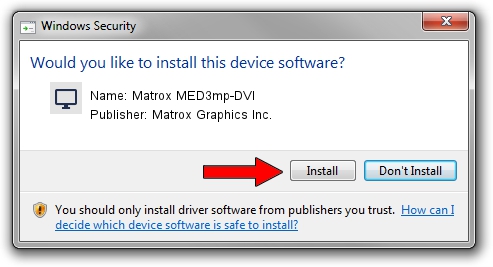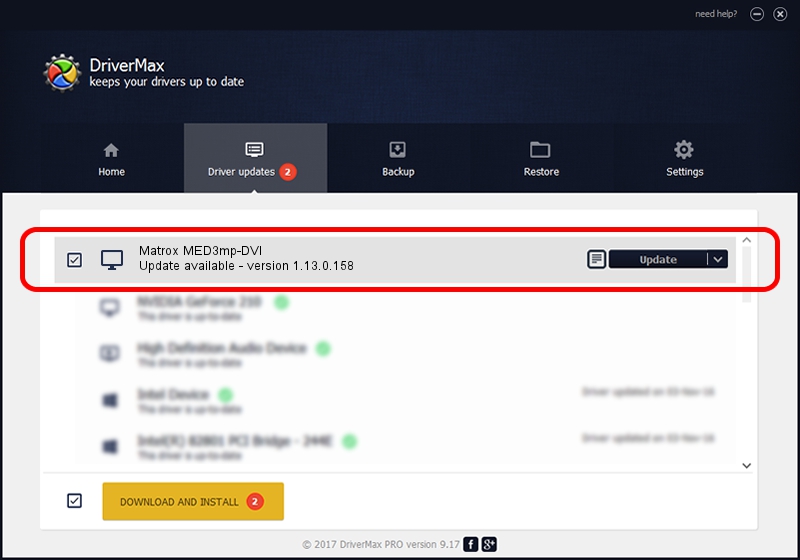Advertising seems to be blocked by your browser.
The ads help us provide this software and web site to you for free.
Please support our project by allowing our site to show ads.
Home /
Manufacturers /
Matrox Graphics Inc. /
Matrox MED3mp-DVI /
PCI/VEN_102B&DEV_0528&SUBSYS_1431102B /
1.13.0.158 Mar 28, 2007
Matrox Graphics Inc. Matrox MED3mp-DVI how to download and install the driver
Matrox MED3mp-DVI is a Display Adapters hardware device. This driver was developed by Matrox Graphics Inc.. The hardware id of this driver is PCI/VEN_102B&DEV_0528&SUBSYS_1431102B; this string has to match your hardware.
1. Matrox Graphics Inc. Matrox MED3mp-DVI driver - how to install it manually
- Download the setup file for Matrox Graphics Inc. Matrox MED3mp-DVI driver from the link below. This download link is for the driver version 1.13.0.158 released on 2007-03-28.
- Run the driver installation file from a Windows account with the highest privileges (rights). If your User Access Control Service (UAC) is started then you will have to confirm the installation of the driver and run the setup with administrative rights.
- Go through the driver setup wizard, which should be pretty straightforward. The driver setup wizard will analyze your PC for compatible devices and will install the driver.
- Shutdown and restart your PC and enjoy the new driver, as you can see it was quite smple.
Driver file size: 2403656 bytes (2.29 MB)
This driver was rated with an average of 3 stars by 84845 users.
This driver is fully compatible with the following versions of Windows:
- This driver works on Windows 2000 32 bits
- This driver works on Windows Server 2003 32 bits
- This driver works on Windows XP 32 bits
- This driver works on Windows Vista 32 bits
- This driver works on Windows 7 32 bits
- This driver works on Windows 8 32 bits
- This driver works on Windows 8.1 32 bits
- This driver works on Windows 10 32 bits
- This driver works on Windows 11 32 bits
2. Installing the Matrox Graphics Inc. Matrox MED3mp-DVI driver using DriverMax: the easy way
The advantage of using DriverMax is that it will install the driver for you in just a few seconds and it will keep each driver up to date. How can you install a driver with DriverMax? Let's follow a few steps!
- Start DriverMax and press on the yellow button named ~SCAN FOR DRIVER UPDATES NOW~. Wait for DriverMax to scan and analyze each driver on your PC.
- Take a look at the list of detected driver updates. Scroll the list down until you find the Matrox Graphics Inc. Matrox MED3mp-DVI driver. Click the Update button.
- Finished installing the driver!