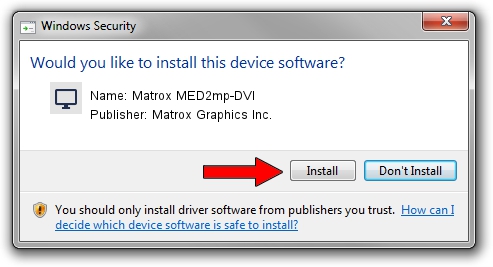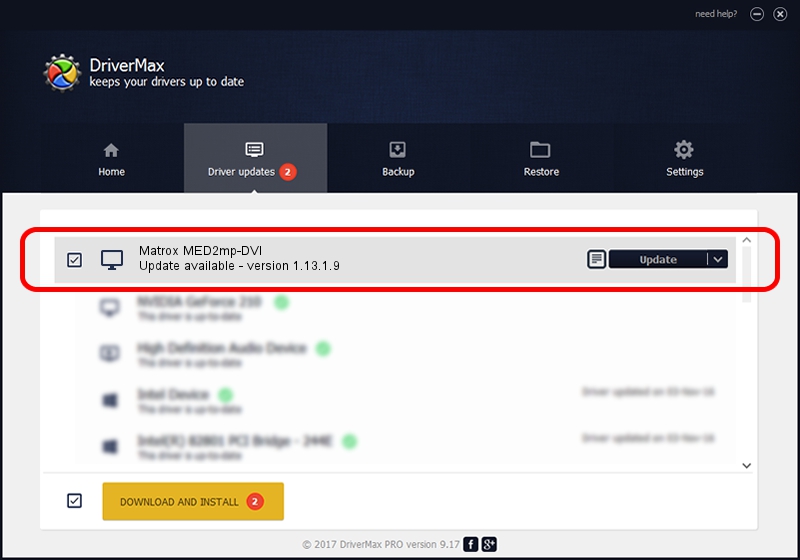Advertising seems to be blocked by your browser.
The ads help us provide this software and web site to you for free.
Please support our project by allowing our site to show ads.
Home /
Manufacturers /
Matrox Graphics Inc. /
Matrox MED2mp-DVI /
PCI/VEN_102B&DEV_0527&SUBSYS_0870102B /
1.13.1.9 Apr 10, 2008
Matrox Graphics Inc. Matrox MED2mp-DVI how to download and install the driver
Matrox MED2mp-DVI is a Display Adapters hardware device. The Windows version of this driver was developed by Matrox Graphics Inc.. The hardware id of this driver is PCI/VEN_102B&DEV_0527&SUBSYS_0870102B.
1. Install Matrox Graphics Inc. Matrox MED2mp-DVI driver manually
- You can download from the link below the driver installer file for the Matrox Graphics Inc. Matrox MED2mp-DVI driver. The archive contains version 1.13.1.9 dated 2008-04-10 of the driver.
- Start the driver installer file from a user account with administrative rights. If your UAC (User Access Control) is running please confirm the installation of the driver and run the setup with administrative rights.
- Follow the driver setup wizard, which will guide you; it should be quite easy to follow. The driver setup wizard will analyze your computer and will install the right driver.
- When the operation finishes shutdown and restart your computer in order to use the updated driver. As you can see it was quite smple to install a Windows driver!
This driver was rated with an average of 3.9 stars by 41708 users.
2. How to install Matrox Graphics Inc. Matrox MED2mp-DVI driver using DriverMax
The advantage of using DriverMax is that it will install the driver for you in the easiest possible way and it will keep each driver up to date, not just this one. How easy can you install a driver with DriverMax? Let's see!
- Open DriverMax and push on the yellow button named ~SCAN FOR DRIVER UPDATES NOW~. Wait for DriverMax to scan and analyze each driver on your computer.
- Take a look at the list of available driver updates. Scroll the list down until you find the Matrox Graphics Inc. Matrox MED2mp-DVI driver. Click the Update button.
- Enjoy using the updated driver! :)

Jul 12 2016 8:16PM / Written by Daniel Statescu for DriverMax
follow @DanielStatescu